When facing the Samsung TV network error code 012, frustration can set in as you struggle to connect to your favorite shows and movies. But fear not, as there are 10 simple fixes that can potentially resolve this issue and get you back to enjoying your entertainment.
From checking your network connection to reaching out to Samsung support, these troubleshooting steps aim to tackle the root cause of the problem. Stay tuned to uncover practical solutions that can save you from the woes of interrupted streaming experiences.
Check Network Connection

To troubleshoot error code 012 on your Samsung Smart TV, start by checking the network connection status. On your Samsung TV, navigate to General > Network > Network status to determine the status of your internet connection. A blue icon indicates that your TV is successfully connected to the internet, while a red X signifies that there’s no internet connection. If you see the red X, it means there’s an issue with the network connection.
To make sure that the problem is with your Samsung Smart TV and not the router, try testing other devices on the same network. If those devices are able to connect to the internet without any problems, then the issue likely lies with your TV.
Restart Your Router
Consider power cycling your router to resolve network issues affecting your Samsung Smart TV. Restarting your router can be an effective solution as it refreshes the connection and clears temporary glitches that may be causing the problem.
Here are some steps to help you restart your router successfully:
- Unplug your router from the power source.
- Wait for about 10 minutes to guarantee a complete reset.
- Plug the router back in and wait for it to fully restart.
- Check if the network connection on your Samsung TV has improved.
A simple restart of your router can often reestablish a stable internet connection for your Samsung TV, helping you overcome error code 012. This quick troubleshooting step is recommended by Samsung support to address network errors on their TVs efficiently.
Update TV Firmware

If you’ve experienced persistent network issues on your Samsung Smart TV despite restarting your router, now is the time to update the TV firmware to potentially resolve error code 012.
Updating the TV firmware can address compatibility issues with network connections and fix known bugs or issues that may be causing the error. To update the firmware, navigate to the TV settings menu and look for options like Support or Software Update.
By keeping your TV’s firmware up to date, you can enhance its performance and stability, ensuring a smoother viewing experience.
Remember to maintain a stable internet connection throughout the firmware update process to prevent any interruptions that could lead to errors.
Reset TV to Factory Settings
Resetting your Samsung TV to factory settings can be an effective solution for resolving network error code 012 problems. Before you proceed with this step, make sure to back up any important data or settings as this process will erase all apps, settings, and personal preferences stored on the TV. It’s essential to understand that factory resetting the TV should be a last resort solution if other troubleshooting steps have failed. After the reset, you’ll need to set up the TV again as if it were brand new.
- Back up important data: Before initiating a factory reset, make sure you have saved any important information or settings elsewhere.
- Navigate to factory default settings: Access the TV’s menu and find the option to reset the TV to its factory default settings.
- Confirm the reset: Follow the on-screen prompts to confirm the reset process and proceed accordingly.
- Reconfigure your TV: After the reset, set up your TV again by going through the initial setup steps as you did when the TV was new.
Contact Samsung Support
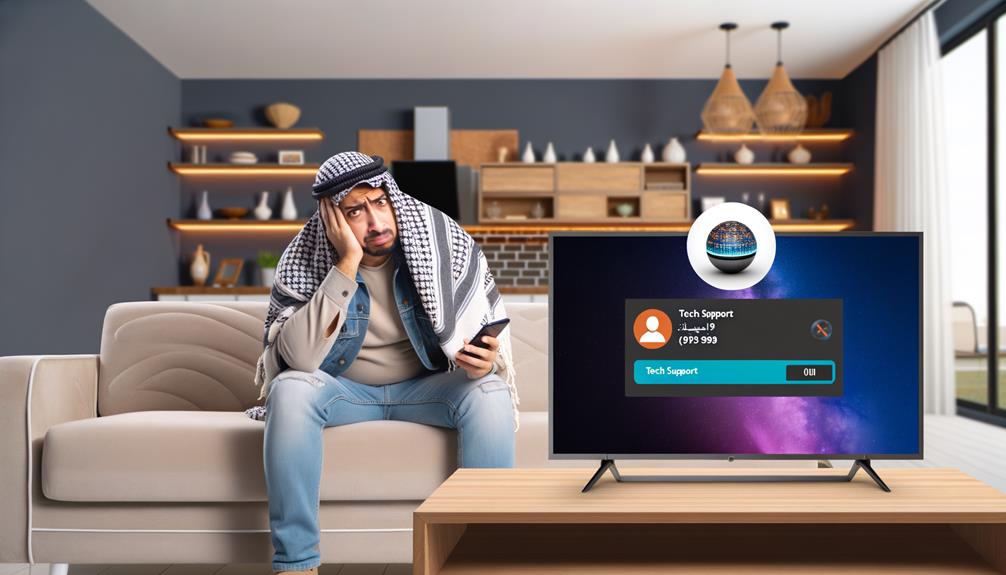
To resolve network error code 012 on your Samsung TV, reach out to Samsung support for personalized assistance tailored to your specific model and network setup. Contact Samsung support through their website or customer service hotline to get troubleshooting steps customized for your TV model.
Their technical support team can guide you on software updates, network settings adjustments, or hardware checks to fix the error. If standard solutions like unplugging the TV and plugging it back in don’t work, Samsung support can explore more advanced options with you. Additionally, they can suggest compatible routers or network configurations for best performance.
If necessary, Samsung support can also help you schedule a repair service. By contacting Samsung support, you can receive expert help in resolving network error code 012 on your Samsung TV efficiently.
Frequently Asked Questions
Conclusion
To summarize, troubleshooting Samsung TV network error code 012 can be frustrating but with these simple fixes, you can resolve the issue quickly.
By checking your network connection, restarting your router, updating TV firmware, resetting to factory settings, or contacting Samsung support, you can get back to enjoying your favorite shows without interruption.
Remember to regularly maintain and update your Wi-Fi router to prevent future connectivity issues.
