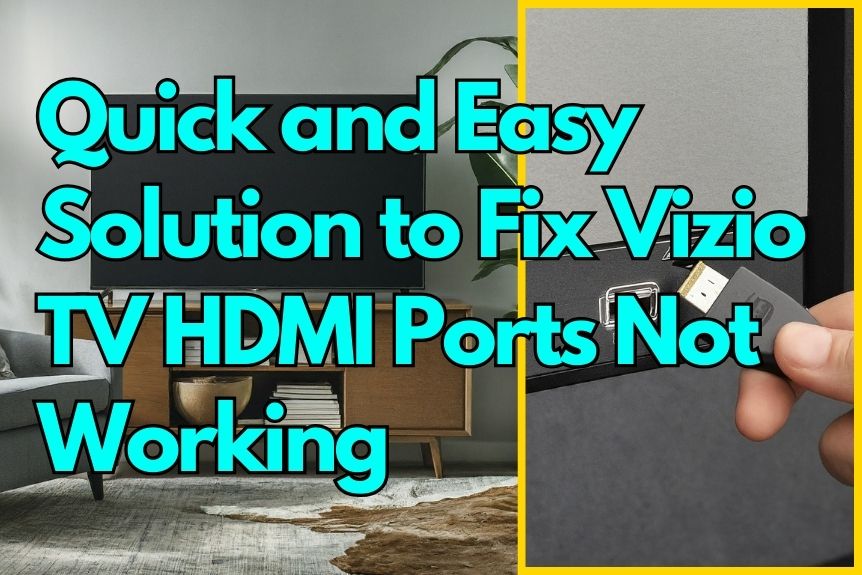If your Vizio TV HDMI ports are acting up like a puzzle missing a piece, fret not, as a straightforward solution may be at hand. By following a few simple steps, you can potentially open new possibilities into those troublesome ports.
With a dash of patience and a sprinkle of know-how, you might just discover the key to restoring your Vizio TV’s HDMI functionality. So, are you ready to unravel this mystery and get back to enjoying your favorite shows and movies hassle-free?
Check HDMI Cable Connections

Make sure your HDMI cables are securely connected to both your Vizio TV and the external device to troubleshoot any potential connectivity issues. It’s essential to make sure that the cables are plugged in firmly at both ends to guarantee a stable connection.
Check for any visible damage or bends along the length of the HDMI cables as these issues could be the root cause of the problem. If you notice any damage, consider using a different HDMI cable to rule out any potential faults with the current one.
Power Cycle the TV and Devices
To reset the HDMI ports on your Vizio TV and potentially resolve any connectivity issues, start by power cycling the TV and external devices. Power cycling involves unplugging both the TV and any external devices connected via HDMI, waiting for a few minutes, and then reconnecting them. This process helps to reset the HDMI ports and can often resolve temporary glitches or issues causing the ports to malfunction.
Update Firmware on Vizio TV
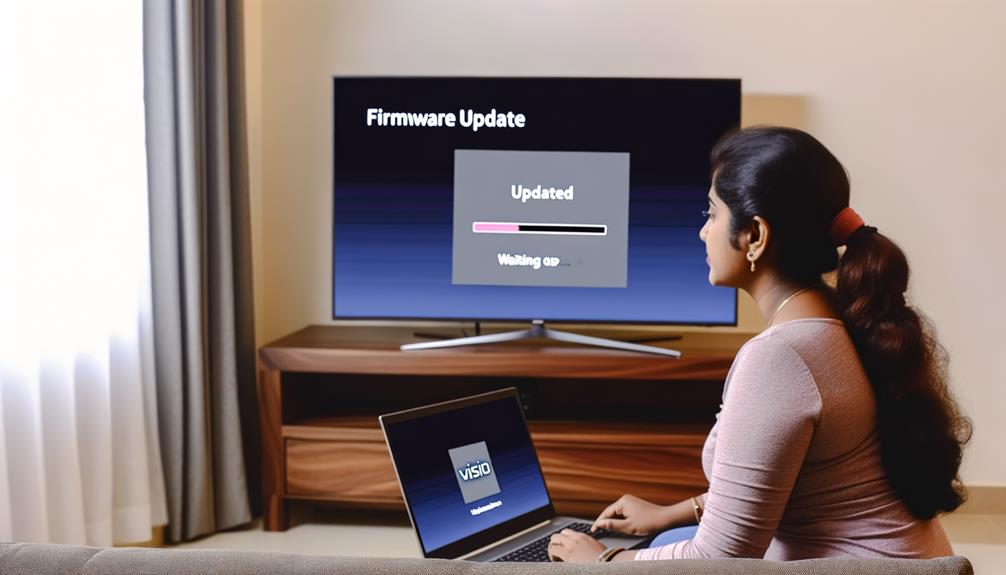
Check the current firmware version of your Vizio TV by accessing the Settings menu and selecting System. Keeping your TV’s firmware up to date is important for best performance. Follow these steps to make sure your Vizio TV has the latest software:
- Visit Vizio Support: Go to the Vizio support website and locate the firmware update section for your specific TV model.
- Download Latest Firmware: Download the most recent firmware update available for your TV onto a USB flash drive.
- Install Firmware Update: Follow the detailed instructions provided by Vizio to install the firmware update on your TV using the USB flash drive.
- Benefits of Updating: Updating the firmware can help resolve HDMI port issues by addressing software bugs and enhancing compatibility with external devices. Regularly checking for and installing firmware updates is essential for maintaining the best performance of your Vizio TV’s HDMI ports.
Reset Vizio TV to Factory Settings
Resetting your Vizio TV to factory settings can effectively resolve HDMI port issues caused by software glitches or settings errors.
To initiate the reset process, navigate to the TV’s menu, select System, and then Reset & Admin. Confirm the reset by entering the TV’s default PIN code, usually set to 0000 unless customized.
Keep in mind that performing a factory reset will erase all personalized settings and data on the TV, returning it to its original state.
After the reset is complete, reconnect your devices to the HDMI ports and test to see if the issue with HDMI functionality has been resolved.
This straightforward process can often rectify HDMI port problems stemming from software inconsistencies or incorrect settings, providing a quick solution to get your Vizio TV back up and running smoothly.
Contact Vizio Customer Support

If you’re experiencing issues with your Vizio TV’s HDMI ports, reaching out to Vizio Customer Support can provide expert assistance and guidance in resolving the problem efficiently. Here’s how Vizio Customer Support can help you address HDMI port issues effectively:
- Expert Troubleshooting: Vizio Customer Support offers specialized assistance for diagnosing and troubleshooting HDMI port problems on Vizio TVs.
- Multiple Contact Options: Contact Vizio directly via phone, email, or live chat to seek help with your HDMI port malfunctions.
- Guidance on Solutions: Vizio’s knowledgeable support team can guide you through potential solutions and next steps for resolving HDMI port issues promptly.
- Instructions for Resolution: Customer Support can provide instructions on resetting the HDMI ports, updating firmware, or scheduling a repair if necessary.
Frequently Asked Questions
Conclusion
To summarize, by following these simple steps you can quickly and easily fix Vizio TV HDMI ports not working:
- Checking HDMI cable connections
- Power cycling the TV and devices
- Updating firmware
- Resetting to factory settings
- Contacting Vizio customer support
Remember to handle all components carefully and pay attention to details for a successful repair outcome.