If your iPhone is stuck on ‘Preparing to Transfer‘, it could be due to various reasons such as large data size on the old iPhone, poor Wi-Fi connection, software glitches, an incomplete update, or low battery level on either device. To resolve this, make sure both iPhones are running compatible iOS versions, close to the Wi-Fi source, and have sufficient battery life. Deleting unnecessary data to optimize the transfer speed can help, as well as using data migration tools like MagFone iOS System Recovery. Explore more detailed solutions to make your data transfer as smooth as possible.
Reasons for Transfer Delays

Understanding the reasons for transfer delays is important if you’re dealing with an iPhone stuck on ‘Preparing to Transfer’. This situation can occur due to several reasons. The first might be a large data size on your old iPhone. If you’re trying to transfer a massive amount of data, say around 200 GB, it can slow down the process significantly.
Another common reason is software glitches. Sometimes, your iPhone might experience minor technical issues that could cause the ‘Preparing to Transfer’ message to persist. Apple support suggests restarting both devices to try and clear any software glitches that might be causing the problem.
A poor or inconsistent Wi-Fi connection can also be a major hindrance in the transfer process. The Quick Start feature, which initiates the data migration, requires a stable connection to work effectively. If your Wi-Fi connection keeps dropping, it might leave your iPhone stuck on the ‘Preparing to Transfer’ screen, with the progress wheel spinning endlessly.
Lastly, an interrupted or incomplete update during the transfer can result in the stuck status. Similarly, insufficient battery life on either device can also cause delays. Hence, it’s important to make sure that both iPhones are fully charged before starting the transfer.
Checking Ios Compatibility
Prior to commencing the transfer, it’s crucial to check the iOS compatibility of both your old and new iPhones. Incompatible iOS versions can create obstacles and slow down the process.
If you come across any compatibility issues, troubleshooting can assist you in resolving them and facilitating your data migration.
Understanding Ios Compatibility
While it’s important to confirm the iOS compatibility, you’ll need to verify the iOS version on your old iPhone to make sure it aligns with your new device. This step is critical to avoid transfer disruptions, errors, and to guarantee a smooth data transfer process.
Here are three steps to assist you:
- Go to the ‘Settings’ on your old iPhone.
- Select ‘General’, then ‘About’. Here, you’ll find your iOS version.
- Compare this with the iOS version needed for your new device.
Troubleshooting Compatibility Issues
Checking your iPhones’ iOS versions for compatibility is an important step in troubleshooting transfer issues. Both devices should run supported iOS versions for a smooth transfer process. Incompatible iOS versions can cause problems, including being stuck on ‘Preparing to transfer.’
| Old iPhone iOS Version | New iPhone iOS Version | Compatibility |
|---|---|---|
| iOS 12 | iOS 13 | Compatible |
| iOS 13 | iOS 12 | Incompatible |
| iOS 13 | iOS 14 | Compatible |
Ensure your old iPhone’s iOS version is compatible with your new one for successful data migration. Remember, iOS compatibility is essential to avoid transfer problems. If you’re encountering issues during the transfer process, it’s likely a compatibility issue. Addressing this can resolve the ‘stuck on preparing’ issue during iPhone migration.
Enhancing Wi-Fi Stability

To guarantee a smooth transfer, it’s essential to get a handle on your Wi-Fi connection’s stability. Improving Wi-Fi performance can decrease interruptions and accelerate the process.
If disturbances happen, there are methods to remedy these Wi-Fi issues and get your transfer back on track.
Understanding Wi-Fi Connections
Ever wondered why your iPhone’s data transfer might be sluggish or, worst case, fail altogether? The reason could lie in your understanding of Wi-Fi connections. Wi-Fi stability is an essential aspect of wireless data transfer. A strong connection guarantees an uninterrupted migration, reducing the chances of your iPhone getting stuck on ‘preparing to transfer.’
Here are three pointers to keep in mind:
- Proximity of devices: Keep your devices close to the Wi-Fi source for a robust connection.
- Weak signals: Inconsistent or weak Wi-Fi signals could lead to delays in data transfer.
- Troubleshooting: Regularly check and troubleshoot your Wi-Fi connections to prevent data transfer issues.
Optimizing Wi-Fi Performance
Boosting your Wi-Fi’s performance is crucial for a smooth and seamless iPhone data transfer. To begin with, check for Wi-Fi interference from other devices or networks. Position your devices closer to the Wi-Fi router to gain a stronger signal and faster transfer speeds. It’s important to guarantee no physical obstructions like walls are blocking the Wi-Fi signal between your devices.
Switch to a 5GHz Wi-Fi band if possible, as it typically provides quicker data transfer compared to the 2.4GHz band. Always keep your router firmware up-to-date and fine-tune your Wi-Fi settings to achieve peak performance during data transfer. Implementing these measures will enhance your Wi-Fi’s stability and ensure a successful iPhone data transfer.
Fixing Wi-Fi Interruptions
Ensuring the stability of your Wi-Fi connection is key when you’re transferring data between iPhones. Unstable Wi-Fi or interruptions can disrupt the transfer process, leading to your iPhone being stuck on ‘Preparing to Transfer’.
Follow these steps to enhance your Wi-Fi stability:
- Strong Wi-Fi network: Make sure both iPhones are connected to a stable Wi-Fi network. Weak signals can cause interruptions in the transfer process.
- Avoid signal interference: Check for any signal interference or range issues. These could impact the Wi-Fi connection adversely.
- Close proximity: Keep the iPhones in close proximity to each other to maintain a strong Wi-Fi connection.
If you’re still experiencing connectivity issues, try to reset network settings on both iPhones. This could resolve any lingering Wi-Fi issues affecting the transfer.
Deleting Unnecessary Data
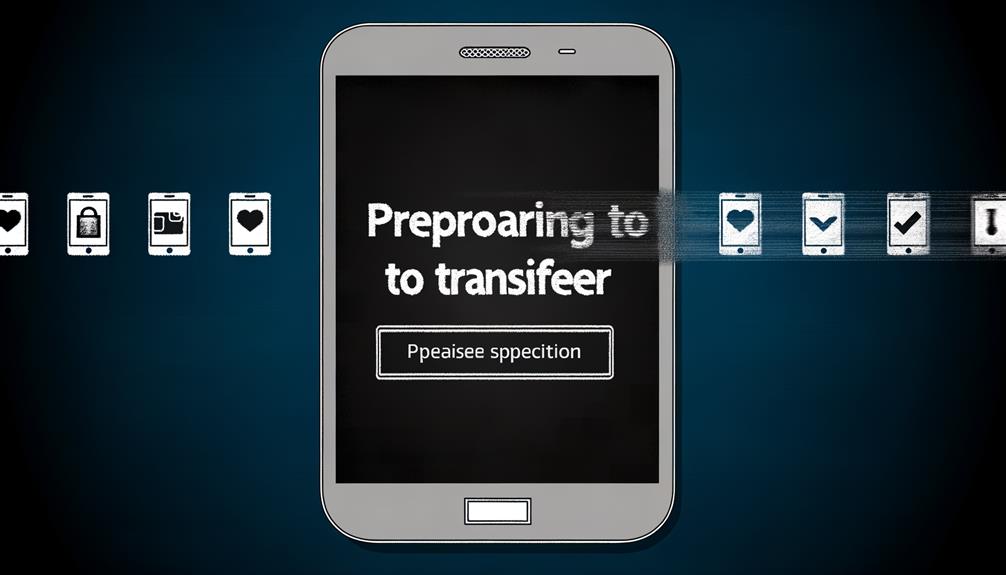
To hasten the transfer process, it’s crucial to delete unnecessary data on your old iPhone. This can include unused apps, old photos, and large files that offer little to no utility. By doing so, you reduce the amount of data being transferred, which can greatly optimize the data transfer speed.
Deleting redundant data isn’t just about removing big files. Small, often overlooked items such as cache and temporary files can accumulate over time and take up valuable space, slowing down the transfer process. Clearing these out can make a substantial difference in improving the speed and efficiency of your data migration.
Another essential aspect is to remove duplicate contacts and messages. These can often sneak in and take up unneeded space, complicating your data transfer. Regularly decluttering your device of these can streamline the transfer process and prevent any potential glitches.
Utilizing Data Migration Tools
After removing unwanted data on your old iPhone, you might find the use of data migration tools like MagFone iOS System Recovery beneficial in the transfer process. This tool helps address the common issue of the transfer being stuck on the ‘preparing to transfer’ screen.
With its Quick Start feature, MagFone simplifies the migration of data from your old iPhone. The tool offers a user-friendly interface and is known for its reliability and security in iOS system recovery. Here’s how you can utilize it:
- Confirm both iPhones are connected to the same WiFi connection for seamless data transfer.
- Use the Quick Start feature to initiate the transfer. If the transfer gets stuck on preparing, the tool provides options to fix this.
- Regularly backup your data. This ensures that even if a hiccup occurs during the transfer, your data remains safe.
Pre-transfer Precautions

Before embarking on the data transfer journey, it’s essential you’re mindful of a few precautions to ensure a smooth and successful process. If you’ve ever encountered the ‘iPhone transfer stuck‘ or ‘preparing to transfer issue‘, you’ll understand the importance of careful preparation.
First and foremost, make sure both of your devices have an adequate battery life. This will prevent any interruptions to the transfer process due to power loss.
Next, utilize the Quick Start feature to transfer data from one iPhone to another. When doing this, keep your devices in close proximity to maintain a strong connection, improving the efficiency of the transfer process.
A stable Wi-Fi network is also a crucial factor to take into account. Unstable or weak connectivity could leave you stranded in the ‘preparing to transfer’ stage. Therefore, ensure a robust and reliable Wi-Fi connection before initiating the transfer.
Furthermore, be sure to check for any pending software updates on both devices. Updated software guarantees that the devices are compatible, thus avoiding any issues during the transfer.
Above all, refrain from locking or powering off either device while the transfer is in progress. Doing so could disrupt the process and potentially lead to incomplete data migration. By following these precautions, you’re more likely to have a seamless iPhone data transfer experience.
