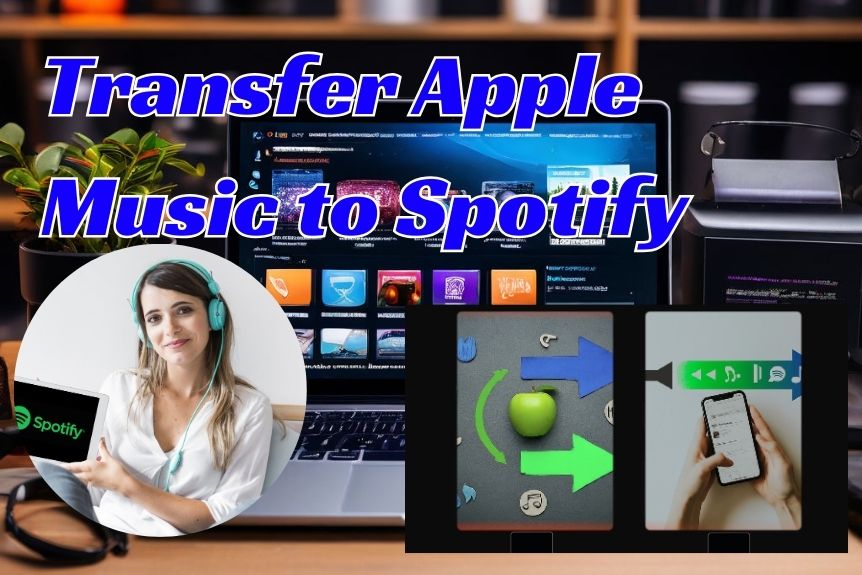To move your Apple Music to Spotify, you’ll need to utilize a music transfer tool like Soundiiz or TuneMyMusic. First, access Soundiiz online, sign in, or create an account. Next, connect your Apple Music and Spotify accounts within the tool. Select what you want to transfer – be it playlists, albums, artists, or individual tracks – then confirm and initiate the process. If some songs aren’t transferred, check for availability or metadata mismatches. Finish up by verifying the transfer’s success. It’s a straightforward process, and with a little more insight, you’ll soon master all the intricacies of shifting between these platforms.
Understanding Apple Music and Spotify
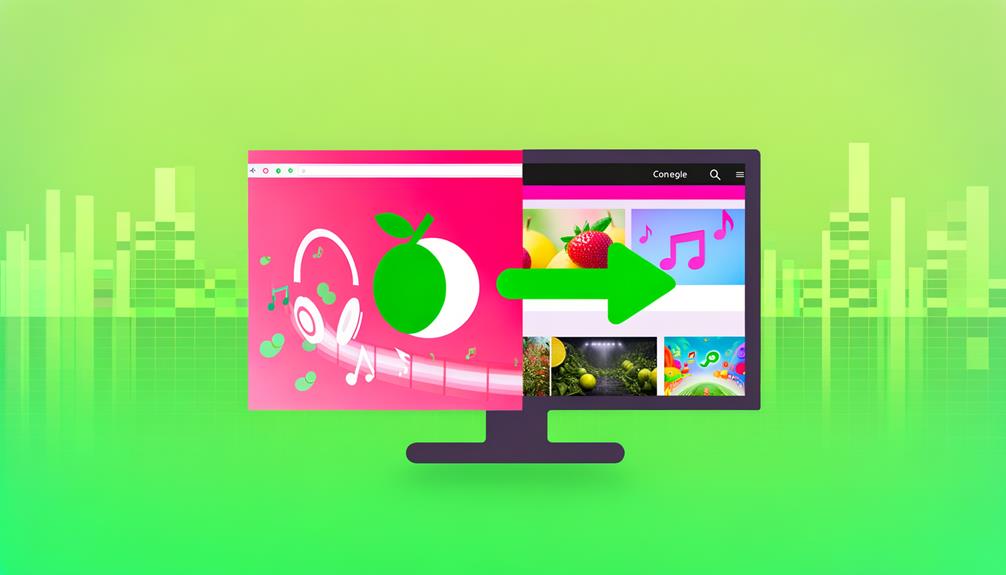
Exploring the domain of music streaming, it’s essential to grasp the key differences between Apple Music and Spotify, two giants dominating the arena. You’re likely familiar with both, but when you’re considering transferring your playlists from Apple, understanding each platform’s nuances becomes crucial.
Apple Music, a subscription-based service, provides access to a vast library of songs. However, to enjoy its full benefits, a subscription is obligatory. On the other hand, Spotify not only offers high-quality audio and a selection of over 60 million tracks, but also provides a free tier, albeit with ads.
The way these two platforms handle music discovery and sharing differs significantly. Spotify shines with its curated playlists and personalized recommendations, simplifying the process of finding and sharing new music.
While both Apple Music and Spotify allow you to create and share playlists, they offer distinct user experiences. Their interfaces and algorithms vary, affecting how you interact with and navigate the platforms.
In essence, before you transfer playlists from Apple Music to Spotify, it’s beneficial to understand the specificities of each service. Armed with this knowledge, you’re better equipped to make the switch smoothly and efficiently.
Importance of Music Transfer Tools
If you’re looking to transfer your music from Apple Music to Spotify, using music transfer tools like Soundiiz and TuneMyMusic can greatly streamline the process. These tools are crucial for seamless playlist, album, artist, and favorite track transfers between these two platforms.
Here’s why these music transfer tools are so vital:
- Efficiency: They save you from the tedious task of manually moving each song one by one.
- Versatility: These tools aren’t limited to Apple Music and Spotify. They support multiple streaming platforms.
- Precision: They make sure all your favorite tracks, including the playlist order, are transferred correctly.
- Automation: Third-party services like FreeYourMusic automate the entire process, sparing you the hassle.
- Time-saving: Instead of spending hours moving your music, these tools do the job in a fraction of the time.
Step-by-Step Transfer Process
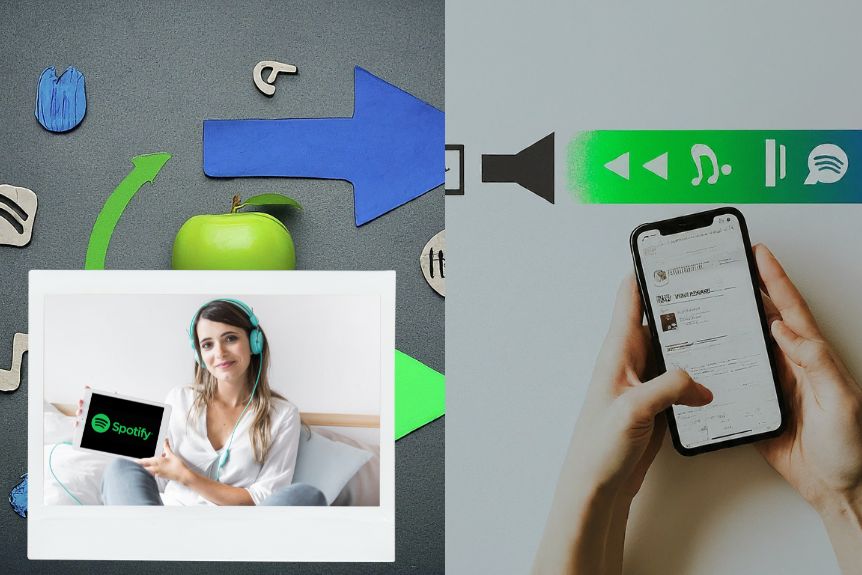
Ready to move your tunes? Here’s a simple, step-by-step guide on how to effectively use Soundiiz to transfer your favorite playlists, albums, artists, and tracks from Apple Music to Spotify.
First, you’ll need to access Soundiiz online. Once you’re there, sign in or create an account if you don’t already have one. Next, it’s time to connect your Apple Music and Spotify accounts within Soundiiz. Look for the ‘Platform to Platform’ option on the left-hand side of the page and click on it.
Now, you’ll see a list of music streaming platforms. Select Apple Music and then Spotify. You’ll be prompted to connect both accounts if they aren’t already linked to Soundiiz.
Once connected, you’ll see your Apple Music content displayed. Here’s where you select the playlists, albums, artists, or tracks you want to transfer to Spotify. Check the boxes next to your selections and then click ‘Confirm and Continue.’
Solving Common Transfer Issues
Occasionally, you might encounter hiccups while trying to seamlessly transfer your Apple Music playlists to Spotify using tools like Soundiiz or FreeYourMusic. These common transfer issues are generally easy to solve, once you know what to look for.
Here are some steps to follow when you encounter issues during the transfer:
- Check for untransferred songs. Sometimes, certain tracks from your Apple Music playlists mightn’t transfer to Spotify. This could be due to availability issues or discrepancies in the metadata.
- Verify the successful transfer of your playlists and albums. It’s important to make sure that all your desired content has moved to Spotify.
- If any content hasn’t been transferred, try the process again. Sometimes, a simple retry can do the trick.
- After the transfer, it’s recommended to revoke the permissions granted to the transfer tools. This is crucial to maintain your account security and privacy.
- If you’re still facing issues, don’t hesitate to seek help. Online resources and community forums are full of helpful tips and troubleshooting guides.
Reviewing Top Transfer Tools
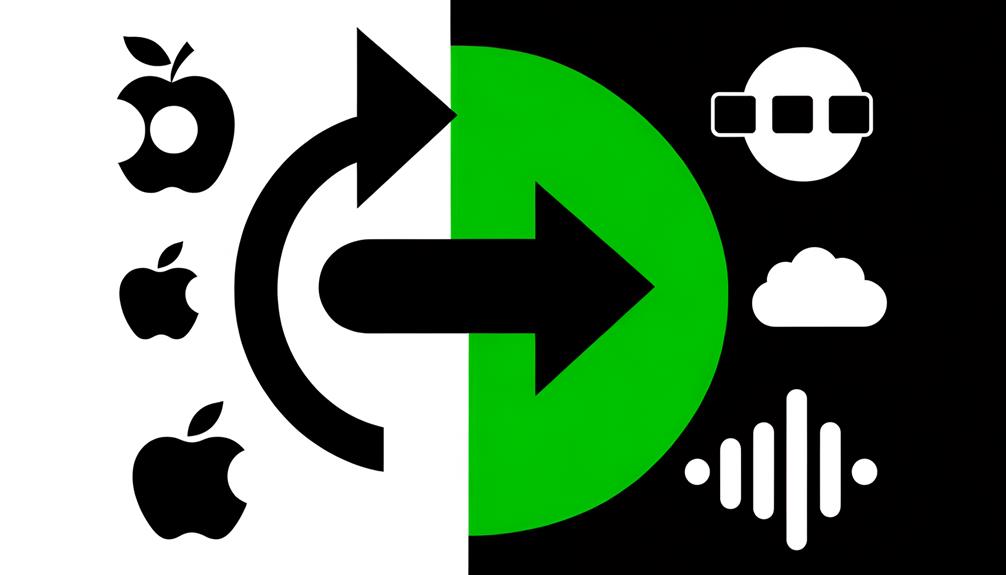
Now, let’s shift our focus to examining the top-rated transfer tools like Soundiiz and FreeYourMusic.
You’re going to appreciate how these tools can smoothly transfer your favorite tracks, artists, albums, and playlists from Apple Music to Spotify.
Plus, we’ll discuss their user-friendly features, such as automated playlist migration and secure data transfer, that simplify the process.
Comparing Transfer Applications
Venturing into the realm of transfer tools, you’ll find that FreeYourMusic stands out as it automates the migration process directly on your device, ensuring a secure and efficient data transfer. This tool is designed to seamlessly match songs in your Apple Music library with Spotify’s database, facilitating a smooth shift between the two music streaming services.
Here are some key features that make it a top choice for those looking to transfer Apple Music:
- Automates the entire migration process on your device
- Efficiently matches songs in your Apple Music library with Spotify’s database
- Supports 19 different music streaming platforms for versatility
- Doesn’t store passwords, only cookies from external websites
- Simplifies playlist conversion from Apple Music to Spotify, saving you time and effort.
Top-Rated Transfer Tools
If you’re searching for a top-rated tool to move your music libraries between Apple Music and Spotify, Soundiiz might be just what you’re looking for. This online application supports smooth transfers of tracks, playlists, and albums making it easier to shift albums from Apple. With a high rating of 4.5/5, it’s a trustworthy choice for managing your music collection.
Soundiiz allows you to effectively transfer your playlists from Apple Music to Spotify. Let’s take a quick look at why Soundiiz stands out:
| Features | Soundiiz |
|---|---|
| – | – |
| User Interface | User-friendly |
| Transfer Capability | Playlists, tracks, albums |
| Compatibility | Apple Music, Spotify |
| User Rating | 4.5/5 |
| Efficiency | High |
This tool simplifies the music transfer process between these two popular music services, ensuring a smooth handover.
Maximizing Spotify After Transfer
Now that you’ve transferred your music from Apple to Spotify, it’s time to make the most of your new platform.
Start by exploring Spotify’s personalized playlists and collaborative features to enhance your music experience.
Don’t forget to take advantage of its cross-platform compatibility and offline listening feature for seamless, uninterrupted music enjoyment.
Enhancing Spotify Playlist Experience
Once you’ve transferred your Apple Music playlists to Spotify, you’ll want to explore and maximize Spotify’s advanced playlist features to enhance your listening experience. Spotify offers a range of features that let you interact with your music in new and exciting ways:
- Make use of collaborative playlists to share your favorite tunes with friends.
- Indulge in personalized playlists like Discover Weekly for a unique listening experience.
- Organize your music with playlist folders – categorize your songs for easy access.
- Enjoy seamless music playback with cross-device syncing – your music follows you wherever you go.
- Discover new favourites with Spotify’s Daily Mix – a blend of your usual tracks and new recommendations.
Take your Spotify experience to the next level by fully utilizing its playlist features.
Optimizing Spotifys Algorithm Recommendations
To fully maximize your Spotify experience after the transfer, it’s important to understand how to optimize Spotify’s algorithm recommendations by interacting with songs and playlists. After you’ve managed to transfer all music data from your Apple Music Library, service to another is complete.
Start by liking and saving your favorite tunes, creating playlists, and following artists. This personalizes Spotify’s suggestions to your tastes. Explore the Discover Weekly and Release Radar playlists for more customized recommendations. Remember, the more you engage with different genres and moods, the more diverse your music suggestions will become. Finally, use Spotify’s ‘Liked Songs’ feature to enhance algorithm accuracy. Optimizing these recommendations will make your Spotify experience more enjoyable and tailored to your preferences.