If you’ve come across a lost iPhone, it’s important to make responsible attempts to contact the owner. Try powering up the device to access helpful features like Medical ID or Lost Mode. Location tracking tools, such as Find My iPhone, can give clues about the owner’s location, but remember to respect privacy. By swiping up on the passcode screen, you can find ‘Emergency,’ then ‘Medical ID’ to provide important owner details. Siri can also be a valuable tool in this situation, simply ask ‘Who do you belong to?’ or use commands like ‘Call Mom‘ or ‘Call Home’.
If all else fails, Apple Support and your local police station can serve as useful resources. Don’t hesitate to explore these options further to help reunite the device with its rightful owner.
Checking the Iphones Battery Status
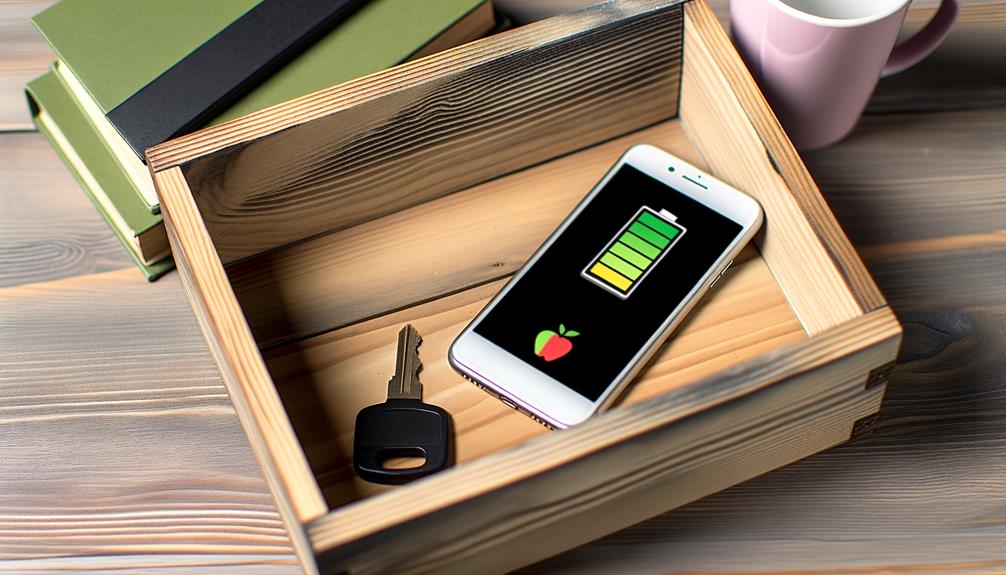
Before you can attempt to find the owner of a found iPhone, it’s important to check the device’s battery status, as this could determine the urgency of your search. By simply pressing the power button, you can see if the iPhone turns on. If it doesn’t, it’s likely that the iPhone has a low battery.
To confirm this, you should plug the iPhone into a power source and observe the charging indicator. This will give you a clear indication of the battery status. If the battery is indeed low, charging the iPhone should be your next step. It’s essential to understand that a low battery can hinder your ability to access owner information.
Why does charging the iPhone matter? Well, with a charged iPhone, you can access features like Medical ID or Lost Mode. These features can greatly help you in your quest to find the owner. The Medical ID might provide contact details, while Lost Mode can display a message from the owner.
Utilizing Iphones Tracking Features
After ensuring the found iPhone is adequately charged, it’s time to make use of the device’s tracking features that can aid in locating the owner. Apple has designed its phones with several unique features that can help you find the owner of a lost iPhone.
- Activation Lock: This security feature prevents unauthorized access. When activated, it locks the phone and displays a message on the screen with the owner’s contact information. This way, the owner can be directly informed about the whereabouts of their lost device.
- Find My iPhone: This is a built-in app on all iPhones. If the owner has enabled this feature, it can help you track their location. However, remember that privacy is essential, and using this feature to contact the owner should be done responsibly and ethically.
- Lost Mode: This is a feature of Find My iPhone. When activated, it locks the phone and displays a message on the screen. The owner can customize this message to include contact information, making it easier for you to reach out to them.
Accessing Passcode or Medical ID
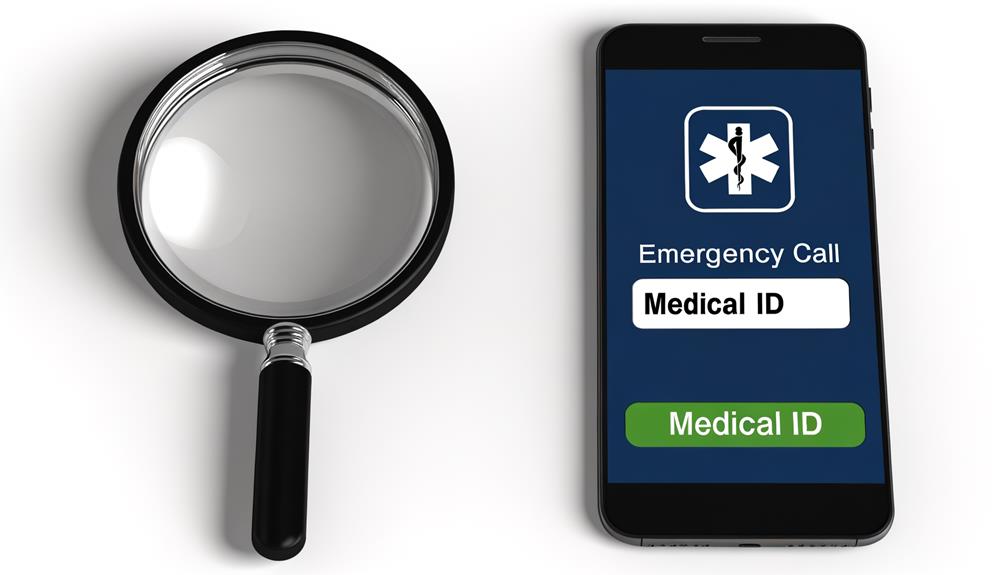
On the off chance you’re unable to reach the owner through the iPhone’s tracking features, you can resort to accessing the passcode screen or Medical ID for additional owner details. To access the passcode screen on the found iPhone, swipe up and click on ‘Emergency,’ then ‘Medical ID.’ This feature could provide crucial clues about the phone’s owner.
The Medical ID typically displays information such as medications, allergies, and most importantly, emergency contacts. These details could greatly help you identify the iPhone’s owner and establish contact. Reach out to the emergency contacts listed, explain the situation, and coordinate with them to return the lost iPhone.
Using Siri for Owner Information
If you’ve found an iPhone, Siri, the built-in virtual assistant, can serve as a goldmine of information to identify the owner. Siri’s features can assist you in finding the owner’s contact information, making it an invaluable tool in your endeavor to return the lost iPhone.
Here’s a step-by-step guide on how to use Siri to identify the owner:
- Try asking Siri, ‘Who do you belong to?’ This voice command typically prompts Siri to display the owner’s contact information.
- Command Siri to ‘Call Mom’ or ‘Call Home.’ This could establish a connection with the owner’s family who can assist in returning the iPhone.
- Ask Siri to ‘Redial the last call.’ This could lead you to the most recent contact, who might know about the owner’s whereabouts.
Contacting Apple Support or Police Station

Beyond utilizing Siri’s features to locate the owner of a found iPhone, you’ve got two more dependable options: reaching out to Apple Support and visiting your local police station.
The Apple Support team is an excellent resource when you’ve found an iPhone. They’re well-equipped to handle situations of device theft and loss. If you get in touch with them, they can guide you through the necessary steps to return a lost iPhone. They may even be able to locate the owner using their system resources.
On the other hand, if the phone is lost or stolen, the Apple Support mightn’t be your only point of contact for one. That’s when your local police station comes into play. It’s a good idea to drop the phone off there if you’ve tried other methods without success. They’ve access to resources that can help find the owner. Plus, handing it over to the police ensures the device is stored securely until the owner is located.
In both scenarios, you’re helping mitigate the effects of device theft and loss. Being proactive in these situations is crucial in helping someone retrieve their lost property.
