If your AirPods are making static noise, don’t worry, there’s a number of things you can try. First, reconnect your AirPods. Check they’re correctly charged and inspect them for any visible debris. Keeping your device software up to date can also sort out any bugs causing the noise. Still having problems? A full reset of your AirPods settings could be the answer. If you’re keen to explore these steps in more depth, we’ve got all the technical details lined up for you.
Reconnecting Your AirPods
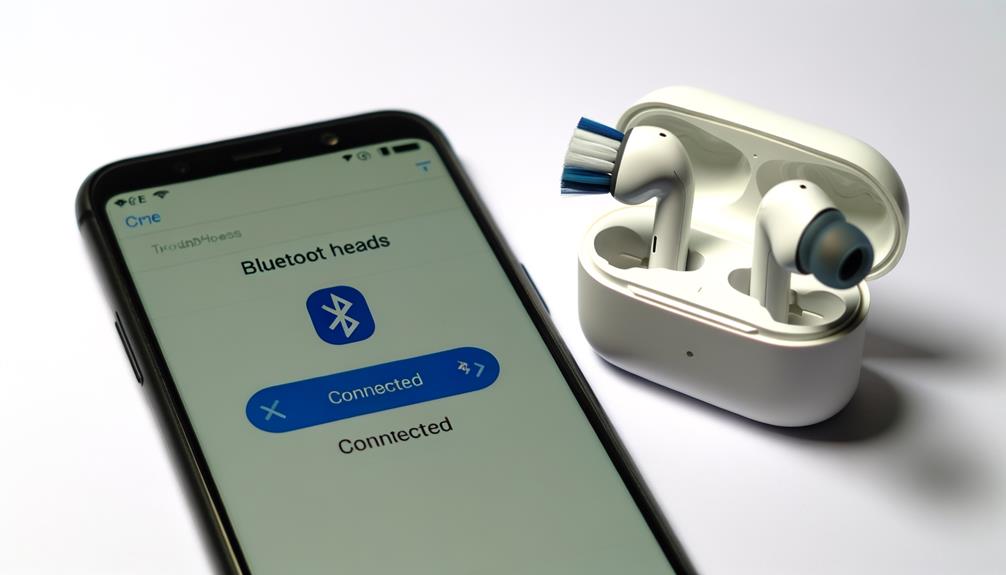
In the journey to rectify the static noise issue with your AirPods, the first step you’ll need to take is to reconnect them to your device, making sure they’re adequately charged before initiating the process. This procedure applies to all AirPods, including the Pro model.
First, place your AirPods back into the charging case and close the lid. It’s important to keep them in for a few seconds to allow for proper disconnection from your device. While the AirPods are resting in the charging case, make sure your connected device’s Bluetooth setting is turned on and ready to pair.
Next, open the lid of the charging case near your device to trigger the reconnection process. Your AirPods should appear in your device’s Bluetooth settings. If they don’t show up immediately, don’t worry. Sometimes it takes a moment for your device to recognize the AirPods.
Once your AirPods are listed, select them to reconnect. After selecting your AirPods, you may see some on-screen prompts. Follow these instructions carefully to ensure a successful reconnection. With the reconnection process complete, the static noise should hopefully be resolved. If not, don’t worry, there are still other steps to take.
Ensuring Proper Charging
If the static noise persists even after reconnecting your AirPods, it’s time to look at their charging status. Insufficient battery life could lead to sound quality issues, including static or crackling noise.
Your charging habits directly impact the battery life of your AirPods. To avoid connectivity issues, make sure that your AirPods are fully charged. The charging case not only stores your AirPods but also extends their battery life. A mere 15 minutes of charging can provide several hours of listening time.
Here are some steps to guarantee proper charging:
- Always check the battery levels of both your AirPods and the charging case.
- Charge your AirPods in the case for at least 15 minutes before usage.
- If you’re experiencing static noise, try to use the AirPods after they’re fully charged.
- Formulate a consistent charging routine to maintain battery health.
Checking for Debris

While you’re ensuring your AirPods are properly charged, don’t forget to check for any visible debris or dirt that could be causing static noise. Inspect your AirPods meticulously, paying close attention to any small particles that may have lodged themselves in nooks and crannies.
A key area to scrutinize is the speaker mesh. This part is vulnerable to dust and debris accumulation, which can result in static noise during audio playback. Similarly, inspect the charging ports on both the AirPods and the charging case for any blockages. Accumulated dirt or debris in these areas can’t only contribute to static noise but also impact the charging capability of your AirPods.
Cleaning should be done cautiously. Use a soft, dry lint-free cloth to gently clean your AirPods and charging case. Avoid using liquids or harsh chemicals as they can cause damage.
Updating Device Software
Guaranteeing both your AirPods and the connected device are running on the latest software updates is crucial for ideal performance. Software updates often contain crucial enhancements and bug fixes that can help resolve static noise issues. By staying up-to-date, you ensure your AirPods perform at their best.
To make this process easier, below are four steps you can follow:
- Regularly check for software updates on your connected device. You can do this through the device’s settings.
- Make sure your AirPods are connected to the device when checking for updates. This ensures any available updates specific to AirPods are detected.
- Download and install any available updates. These updates may contain bug fixes that can help minimize static noise.
- Regularly updating your software can also resolve any compatibility issues that might be causing the static noise.
Resetting AirPods Settings
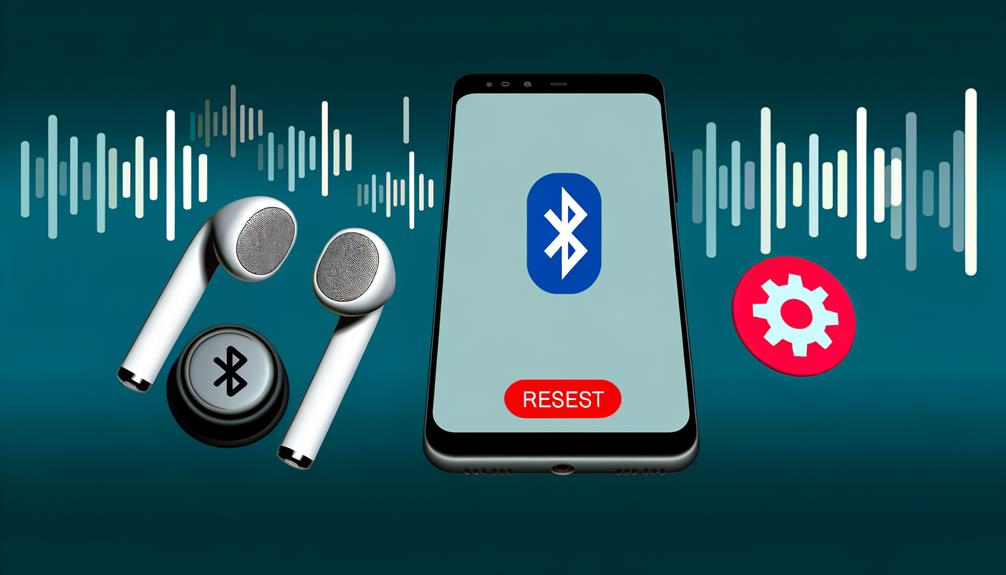
Ever wondered how to tackle the static noise issues with your AirPods? One effective solution is resetting your AirPods’ settings. This process is straightforward and can help remove software glitches, which are often the root cause of such problems.
To start, put your AirPods back in their charging case and leave them there for about 30 seconds. This simple action can help reset their settings. Then, go to the Bluetooth settings on your device. From the list of connected devices, you’ll need to find and select your AirPods. Once selected, opt to ‘forget’ this device.
Next, it’s time to reconnect. Open the lid of the charging case, keeping the AirPods inside. Look for a small, round setup button located on the back of the case. Hold this button down until the status light flashes white. This indicates that your AirPods are ready to be reconnected.
Go back to your device’s Bluetooth settings and reconnect your AirPods. Listen to some audio to check if the static noise issue has been resolved.
