If you’re getting a ‘No Active Device Used for Your Location‘ error on your iPhone, it’s probably because the device you’re trying to find is either offline or not sharing its location. This could be due to a variety of reasons. The device might be powered off, out of battery, or it could lack a solid internet connection. Technical issues could also stem from your network settings, incorrect Apple ID or location services not running properly. But don’t worry, with a little more investigation into your device’s settings and connections, you’ll discover the cause and the solution for this issue.
Understanding ‘No Active Device’ Error
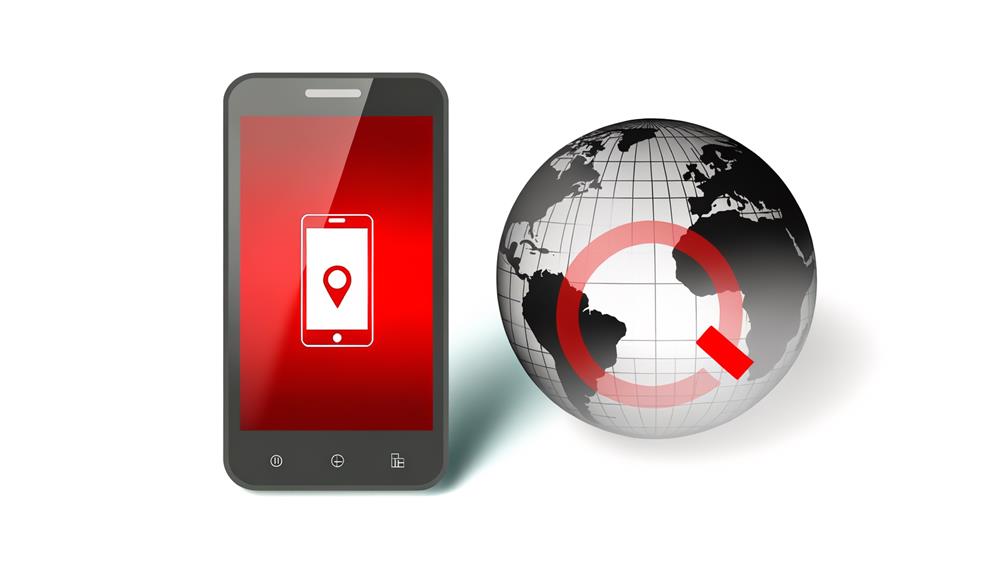
If you’ve ever encountered the ‘No Active Device‘ error on your iPhone, it’s important to understand that this indicates your tracked device is currently offline or inactive. This error typically pops up when you’re trying to locate an iPhone using the Find My app. It’s a clear sign that the device you’re attempting to find is either powered off, out of battery, or doesn’t have an internet connection.
Apple’s location sharing feature is designed to provide real-time updates about the whereabouts of linked devices. However, the ‘No Active Device’ error prevents this from happening. Essentially, you won’t be able to get any location updates until the tracked device becomes active again. It’s like trying to find a needle in a haystack, blindfolded.
To overcome this issue, there are a few steps you can take. First, make sure that your tracked device is turned on. Next, ensure it’s connected to the internet. Lastly, don’t forget to check if the location services in the settings are enabled. Remember, the key to effective location sharing lies in the active status of the device you’re trying to find.
Common Causes for This Issue
Diving deep into the ‘No Active Device’ issue, you’ll find several common culprits that can trigger this problem on your iPhone. The primary cause is typically related to your network settings. If your iPhone is powered off or lacks a network connection, the device becomes inactive, leading to the issue at hand.
Another common cause is related to your Find My iPhone settings. If this feature is disabled in your iCloud settings, your iPhone won’t show as an active device. This is because Find My iPhone uses Location services to track your device’s location, which is essential in determining its active status.
Moreover, issues with your Apple ID can contribute to the problem. Here’s a quick rundown of how this works:
- If your Apple ID is incorrect, your iPhone may not be recognized as an active device.
- An inactive SIM card or outdated device location can also trigger the issue.
- If your device date is incorrect or it isn’t available in the country associated with your Apple ID, you may encounter the ‘No Active Device’ error.
Steps to Troubleshoot On-device Issues
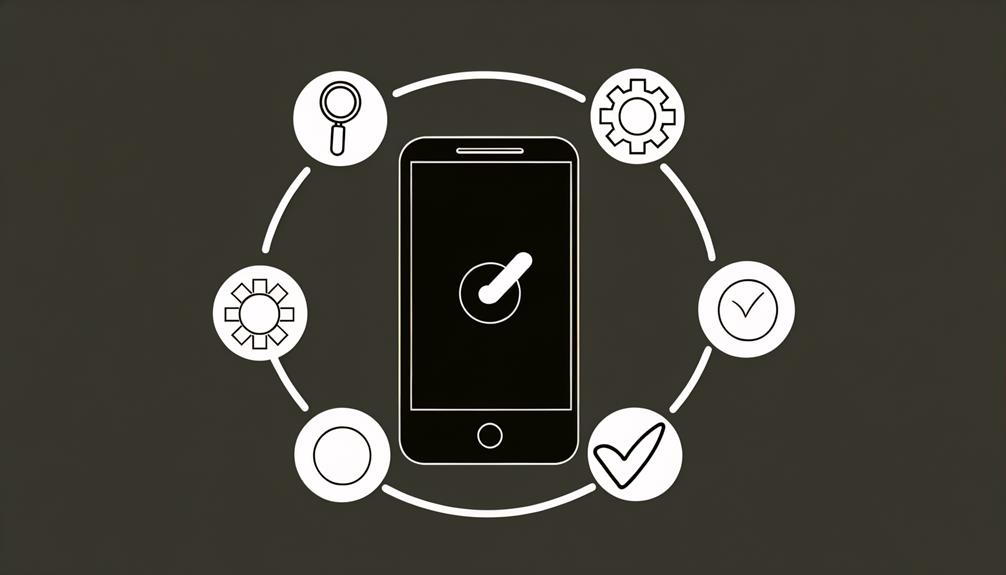
Now that we’ve identified the potential causes of the ‘No Active Device‘ issue on your iPhone, let’s proceed to addressing the on-device issues that may be contributing to this problem.
You’ll want to start by checking if ‘Find My‘ is activated on your device. To do this, go to Settings, tap on your Apple ID, then select ‘Find My’. From here, make sure ‘Share My Location‘ is turned on. This feature helps your iPhone ‘send my location’ when needed, which could resolve the issue.
Next, confirm your device is powered on and connected to an active network. If your device is in Airplane Mode, this could disrupt location services. Simply swipe up from the bottom or down from the top right of the screen to access the control center and check.
Make sure you’re properly signed into your Apple ID. This is essential for your iPhone’s ability to accurately track and share your location. If all else fails, consider updating your device’s software or reaching out to Apple Support.
You can send a PM in response to their support team, who are always prepared to help troubleshoot your device’s issues.
Solutions for Off-device Problems
Beyond the confines of your own device, there are a handful of external factors that could be causing the ‘No Active Device’ issue on your iPhone when trying to use location sharing. The device you’re trying to locate might be off, out of power, or lack a functioning SIM card.
One significant factor to take into account is the device’s location settings. They must be accurate and the ‘Find My’ feature should be enabled on said device. Here are some steps to make sure of this:
- Make sure that the device you’re trying to locate is charged and powered on.
- Verify that the correct Apple ID is being used to share your location. To do this, go to settings (iCloud), tap on your name, and check the Apple ID.
- Confirm that the ‘Find My’ feature is enabled in settings and there’s a stable network connection.
The location found could be impacted if the device is in a country where ‘Find My Network’ isn’t available or if the date and time settings are incorrect. Lastly, remember to review and accept the terms and conditions for smooth operation.
Contacting Your Carrier for Assistance

Even after ensuring all the above-mentioned steps, if you’re still facing the ‘No Active Device’ issue, it might be time to get in touch with your carrier for additional assistance. They’re able to share resources and tools that can help you in trying to figure out the status of your device. It’s like sharing the workload of troubleshooting with an expert.
Your carrier can offer in-depth guidance on your network connectivity, iPod touch device status, and potential solutions for the ‘No active device’ message. Agree to the new strategy of contacting them to receive personalized assistance tailored to your specific device and network settings (iCloud included).
| Steps | Outcome |
|---|---|
| Contact Carrier | Receive personalized assistance |
| Share Issue | Understand device status |
| Follow Guidance | Resolve ‘No Active Device’ message |
