If you’re frustrated with Snapchat Memories not loading on your iPhone or Android device, you’re not alone. Before you give up on accessing those precious moments, let’s explore some simple yet effective solutions to get your Memories back in action.
From troubleshooting your internet connection to performing basic app maintenance, there are steps you can take to resolve this issue. Stay tuned to discover how you can easily fix the problem and get back to enjoying your Snapchat Memories hassle-free.
Troubleshooting Snapchat Memories Not Loading

If your Snapchat Memories aren’t loading, first check your internet connection for any speed issues. Slow internet can affect the loading process.
Next, verify that Snapchat servers are running smoothly by checking their status on tools like Downdetector. Proper permissions are essential for the Snapchat app to access Memories, so confirm that the necessary permissions are granted on your device.
If the issue persists, try signing out and then back into your Snapchat account. This simple action can sometimes resolve problems with Memories loading. Additionally, clearing the cache in your Snapchat settings might help fix any loading issues you’re experiencing. By clearing the cache, you can remove temporary data that could be causing the problem.
Checking Internet Connection and App Status
To guarantee smooth Snapchat Memories loading, evaluate your internet connection and confirm the app’s current status. Here are three steps to assist you with this process:
- Check Your Internet Speed: Open a browser and stream a high-quality YouTube video to test your internet speed. A slow connection can impact the retrieval of saved snaps through the Memories feature on Snapchat.
- Use Downdetector: Visit the Downdetector website to check if there are any ongoing issues with Snapchat servers. Service outages can disrupt the loading of Memories. Downdetector monitors service outages, providing insights into similar issues faced by other users.
- Confirm App Status: Make sure that the Snapchat app is up to date by checking the App Store for any available updates. Additionally, you can log into the app and go to the Settings app to review and adjust any settings that may be affecting the Memories feature.
Managing App Permissions on Iphone and Android
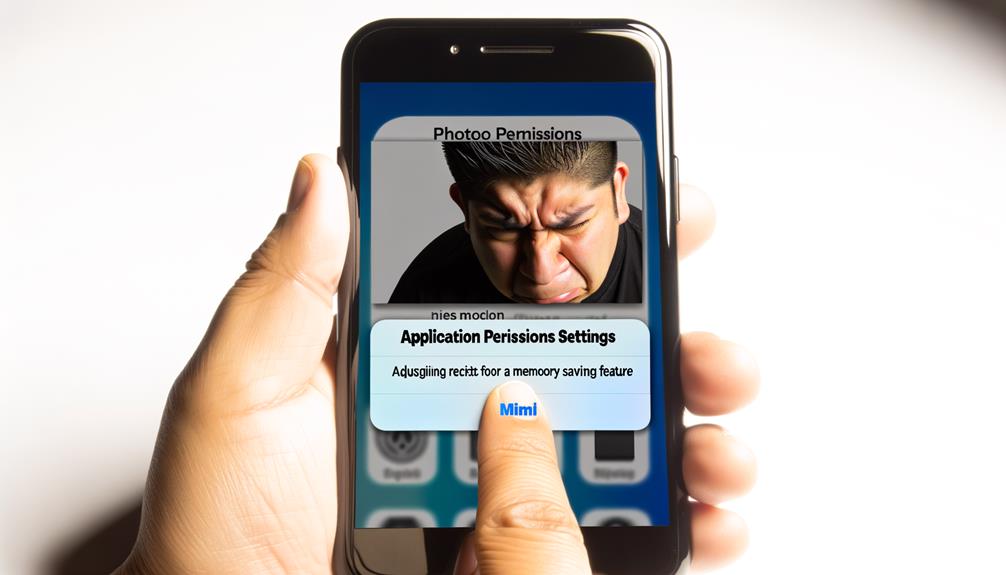
Take proactive steps to manage app permissions on your iPhone and Android devices to optimize Snapchat Memories loading functionality.
For Android users, access the necessary permissions through the Snapchat app info section. Make sure that permissions for the camera, storage, and location are enabled to resolve any loading issues with Snapchat Memories.
On the other hand, iPhone users should navigate to the Snapchat settings to grant the app the permissions it needs for Memories to load properly. Lack of permissions can often be the culprit behind Snapchat Memories not loading on both iPhone and Android devices.
Performing Basic App Maintenance
Manage your app maintenance effectively by incorporating simple steps to guarantee top performance for Snapchat Memories on your iPhone and Android devices. Follow these troubleshooting tips to confirm smooth loading of Memories:
- Clear Cache: In Snapchat settings, clear the cache to resolve memory loading issues.
- Check for App Updates: Make sure to update Snapchat to address common problems with Memories not loading.
- Restart Device: Restarting your device can fix minor app issues and refresh the connection to Snapchat servers, aiding in loading Memories.
Remember to verify necessary permissions for the Snapchat account on both Android and iOS devices. Additionally, make sure that Memories are backed up properly. If loading problems persist, consider reinstalling the Snapchat app.
Updating and Reinstalling Snapchat App

By updating or reinstalling the Snapchat app, you can effectively address persistent loading issues related to Memories on both iPhone and Android devices. To guarantee top performance and access to the Memories feature, it’s vital to keep your Snapchat app up to date with the latest version available.
Updating the app can resolve bugs and improve overall performance, including addressing loading issues specific to Memories. Additionally, reinstalling the Snapchat app can be a troubleshooting step to fix persistent loading problems by resetting the application and its settings. This can help resolve any issues caused by corrupted app files or settings.
Both updating and reinstalling Snapchat are common recommendations from tech support to resolve Memories loading issues on iOS and Android devices.
Frequently Asked Questions
Conclusion
So remember, if you’re having trouble with Snapchat Memories not loading on your iPhone or Android device, make sure to:
- Check your internet connection,
- Update the app, and
- Try clearing the cache or reinstalling it.
By following these simple steps, you can easily troubleshoot the issue and get back to enjoying your Snapchat memories without any interruptions.
Happy snapping!
