If your iPhone 11’s touch screen isn’t working even after a hard reset, it could be due to various factors. It might be debris on the screen, an issue with connected accessories, or your case or screen protector interfering. Check for these physical issues first. If none of these seem to be the problem, you could need a professional service or repair. Connect your device to a computer and interact with your iPhone via desktop software to diagnose potential touch screen issues. If none of these steps seem to work, Apple Support Services offer advanced diagnostic tools and troubleshooting. Exploring further could offer various solutions.
Identifying Potential Causes

When your iPhone 11’s touch screen isn’t responding, it’s important to identify potential causes, which could range from debris on the screen to connected accessories interfering with functionality. Debris or water on your iPhone 11’s screen can inhibit touch screen input, rendering it unresponsive. It’s essential to make sure your screen is clean and dry before jumping to any conclusions about its functionality.
Connected accessories could also be a culprit. Lightning or USB-C devices connected to your iPhone 11 might cause touch screen issues, even after a hard reset. These accessories may interfere with the screen’s touch responsiveness, confusing the device’s input signals.
Cases or screen protectors could also pose a problem. If your screen isn’t responding after a hard reset, consider removing any cases or protectors to rule out their potential interference.
If you’ve done a hard reset and your iPhone 11’s touch screen is still unresponsive, there may be a deeper issue at play. Persistent touch screen problems might indicate a need for professional service or repair. Remember, troubleshooting an unresponsive screen involves ruling out external factors first, before resorting to professional help.
Basic Troubleshooting Steps
If you’re facing issues with your iPhone 11’s touch screen, let’s begin with some basic troubleshooting steps. First, make sure your iPhone’s screen is clear of any physical damage or obstructions that may affect its functionality. This includes cracks, debris, or any form of dirt.
Next, perform a hard reset on your iPhone. This process involves pressing the volume up button, then the volume down button, and finally holding the side button until the Apple logo appears. This forces your device to restart, potentially resolving any system glitches causing the touch screen to be unresponsive.
If the touch screen remains unresponsive following the hard reset, another step to think about is connecting your device to a computer. Interacting with your iPhone via desktop software can help diagnose potential touch screen issues.
Seeking Apple Support Services
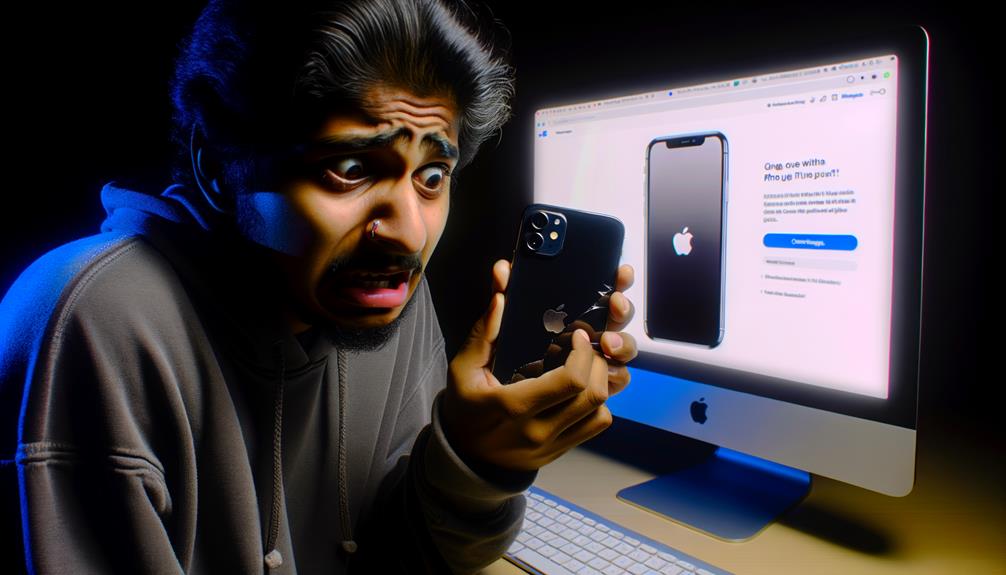
Should your iPhone 11’s touch screen continue to malfunction despite basic troubleshooting, it’s advisable to contact Apple Support for further assistance. They’ve access to advanced diagnostic tools and can provide troubleshooting steps beyond the usual Force Restart method. When your iPhone touch screen is unresponsive to touch, it can be a challenging experience, but Apple’s experts are ready to help.
If you’ve confirmed your device is clean and free from any interfering Lightning or USB-C accessories and still the screen remains unresponsive, don’t hesitate to reach out to Apple Support. They’re equipped to guide you through a step-by-step process to diagnose and potentially resolve your iPhone 11’s unresponsive touch screen. They can instruct you on how to use the Side Button and Volume Down button to perform a Force Restart, or propose other solutions tailored to your unique situation.
It’s important to remember that Apple Support services are available to you as an iPhone 11 user, and they can be a lifeline when dealing with technical issues. So, contact Apple for support, and let their experts assist you with your iPhone 11’s unresponsive touch screen.
Checking for Service Options and Pricing
After reaching out to Apple Support for your iPhone 11’s touch screen issues, it’s also important to familiarize yourself with the available service options and their respective pricing. Start by exploring Apple’s official support website. This platform provides detailed information about the various service options and pricing for your iPhone 11’s non-responsive touch screen.
Check if your iPhone 11 is covered under AppleCare. This thorough hardware and software coverage can greatly reduce, or even eliminate, the cost of any necessary repairs or replacements for your touch screen. If you didn’t opt for AppleCare at the time of purchase, don’t despair. Apple still offers out-of-warranty service options, albeit at a higher price.
Don’t hesitate to directly contact Apple Support for personalized advice. Their representatives can provide accurate cost estimates for touch screen repair or replacement services. Be sure to understand the process for initiating a service request. This often includes troubleshooting steps, dispatching your iPhone 11 to an Apple Repair Center, or scheduling a visit to your nearest Apple Store.
Additional Support and Assistance Options

Apart from reaching out to Apple Support, there’s a wealth of additional resources you can tap into to resolve persistent touch screen issues with your iPhone 11.
Firstly, make sure your iPhone screen is free of debris. A clean screen often works better and you’d be surprised how often this resolves the issue. If that doesn’t do the trick, you might want to contemplate a hard reboot. To perform a Force Restart, press and quickly release the Volume Up button, then the Volume Down button. Next, press and hold the Side Button until you see the Apple logo.
If your screen works after removing any debris and/or performing a Force Restart, fantastic! If not, don’t lose hope. There are a handful of other options you can explore:
- Visit an Apple Store or authorized service provider for in-person touch screen diagnostics.
- Explore your service options through Apple, especially if you suspect a hardware issue.
- Check your AppleCare coverage. You might be eligible for touch screen repair or replacement services.
