To solve the issue of static noise in one AirPod, you’ll need to pinpoint the noise’s origin, possibly test your AirPods on another device, and also assess the noise at varying volume levels. Try immersing yourself in your AirPods; simply wait for them to power off completely, then press the setup button on the charging case before reconnecting them. If the issue persists, don’t hesitate to contact Apple Support. They can guide you on necessary software updates or talk about warranty coverage for potential hardware issues.
Regular cleaning of your AirPods and maintaining them in optimum environmental conditions is also key. The more you delve into the maintenance of your tech, the richer understanding you’ll gain.
Identifying the Static Noise Causes

Before you begin troubleshooting, it’s crucial to pinpoint the root cause of the static noise in your AirPods, determining whether it’s a device-specific issue, a volume-related glitch, an environmental factor, or an intermittent problem.
Begin by testing your AirPods Pro on another device. This will help you establish if the static or crackling noise is unique to one device due to software issues or Bluetooth connectivity problems. You should also pay attention to whether the noise is present in both AirPods or only in one ear. This could be an indication of water damage or a manufacturing defect.
Next, assess the static noise at different volume levels. If the crackling intensifies with an increase in volume, it might be a volume-related glitch. However, if the sound remains constant across all volume levels, the issue might be more complex.
Furthermore, consider environmental factors that could be causing the static noise. Interference from other electronic devices or loud noises in your surroundings may impact your AirPods Pro’s sound quality.
Resetting Your Troublesome AirPods
To address the issue of static noise in one ear, you’ll first need to reset your AirPods, a process that can help refresh the connection and potentially eliminate the unwanted noise. This procedure is a basic troubleshooting technique that’s often successful in resolving one-sided static noise issues. Here’s how to do it:
First, make sure your AirPods Pro are inside the charging case. Close the lid and wait for about 30 seconds. This pause is essential because it allows the AirPods to power down completely before the reset. Next, open the case lid and look for the setup button on the back of the case. Press and hold this button until the status light flashes amber a few times and then finally flashes white.
This resetting process can iron out any software glitches that may have been causing the static noise in one ear. Once the reset is complete, you’ll need to reconnect your AirPods to your device. After that, check out the audio quality. If the static noise is gone, you’ve successfully solved the problem.
Contacting Apple Support
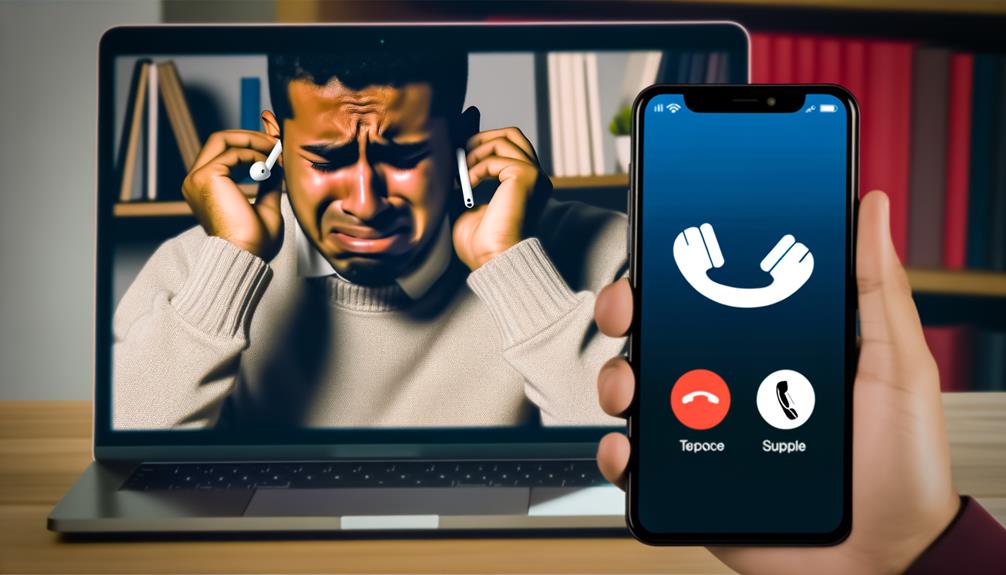
If your AirPods static issue persists after trying all the suggested solutions, it’s time to contemplate reaching out to Apple Support. This service can provide expert troubleshooting, potentially identify hardware issues covered by warranty, and guide you through software updates or connectivity checks.
Navigating Apple Support Services
Dealing with AirPods static noise in one ear, you’ll find Apple Support services indispensable for troubleshooting and finding potential solutions. Exploring these services can be essential, but they’re designed to provide personalized help for your specific AirPods problem.
Starting with customer service, they’ll guide you through a series of troubleshooting steps designed to isolate and address the issue. If the problem persists, they can provide information on warranty coverage and help you get your AirPods fixed or replaced.
It’s vital to be patient and thorough, follow their guidelines, and provide all necessary details to guarantee a smooth process. Remember, Apple Support is there to assist you, so don’t hesitate to reach out and make use of their services.
Reporting Static Noise Issue
Having explored the domain of Apple Support services, you’re now armed with the knowledge to effectively report the static noise issue in one ear of your AirPods.
To proceed, contact Apple Support and provide a detailed description of the issue. Mention the troubleshooting steps you’ve undertaken, such as resetting your AirPods or updating the firmware.
Highlight if the static noise persists on different devices or apps, as this can help isolate the problem. Be prepared to discuss your warranty coverage and any potential hardware issues that might affect your AirPods.
Implementing Firmware Updates
You need to comprehend the potential fixes firmware updates might bring to your AirPods’ static noise issue.
Executing these updates on your AirPods can rectify software glitches, greatly enhancing audio performance and connectivity.
Consistent attention to these updates can ward off future static noise issues.
Understanding Firmware Updates
In the realm of AirPods, firmware updates serve not only to enhance overall performance and connectivity but also to address those pesky software glitches that may result in static noise in one ear. Apple regularly releases these updates to guarantee peak performance and fix any compatibility issues with your devices.
Here’s a quick table to help you grasp the importance and benefits of firmware updates:
| Benefits of Updates | Details |
|---|---|
| Address Software Glitches | May resolve the static noise in one AirPod. |
| Enhance Performance | Improves the overall efficiency of your AirPods. |
| Improve Connectivity | Boosts connectivity with your devices. |
| Resolve Compatibility Issues | Ensures your AirPods work seamlessly with various Apple devices. |
| Ensure Peak Performance | Regular updates by Apple help maintain your AirPods’ peak performance. |
Executing Airpods Updates
Vigorously maintaining your AirPods’ firmware guarantees peak performance and can be the key to eliminating static noise in one ear. Firmware updates can address any software glitches causing this interference, providing a seamless user experience.
Here’s how to execute these updates:
- Connect your AirPods to your iPhone or iPad. This is important as firmware updates are pushed through iOS devices.
- Keep your AirPods within the case, and make sure it’s open. This enables connectivity, preparing your AirPods for the update.
- Plug in your AirPods case to power. Firmware updates consume battery life, so it’s best to have your AirPods fully charged.
Regularly checking for and installing these updates not only resolves audio problems but also optimizes your AirPods’ functionality and performance.
Regular AirPods Cleaning Routine

Maintaining a consistent cleaning regimen for your AirPods can greatly reduce the risk of static noise in one ear. Regular cleaning is essential to maintaining ideal sound quality, and it’s particularly important for those using AirPods Pro.
To clean your AirPods, start with the silicone eartips. Gently remove them and wipe down with a soft, dry microfiber cloth. Be sure to get into all the nooks and crannies where dust and debris can accumulate. Next, use a soft-bristled brush to gently clean the speaker grilles. This can prevent blockages that can lead to a decrease in sound quality and the onset of static noise in one ear.
Always store your AirPods in their case when not in use. This case storage can prevent additional dirt and damage, which can contribute to static noise.
Before handling your AirPods, clean your hands to prevent transferring dirt and oils.
The table below provides a summary of the regular cleaning routine for your AirPods:
| Cleaning Area | Tool | Frequency |
|---|---|---|
| Silicone Eartips | Microfiber Cloth | As needed |
| Speaker Grilles | Soft-bristled Brush | As needed |
| Case Storage | Clean Hands | Always |
Avoiding Extreme Operating Conditions
You’ll want to avoid exposing your AirPods to extreme temperatures and high humidity levels, as these conditions can damage their battery life, overall functionality, and potentially cause static noise in one ear. Exposure to temperatures above 113°F (45°C) or below 32°F (0°C) may cause irreversible damage. High humidity levels also have the potential to impact your AirPods’ performance negatively.
- Temperature: Make sure that your operating conditions don’t fall below freezing point or above 113°F. These temperature extremes can compromise the battery life and overall functionality of your AirPods, leading to issues such as static noise.
- Humidity: Store your AirPods in a dry environment to prevent damage from excessive moisture. Remember, high humidity levels can have a significant effect on the performance of your AirPods.
- Water Exposure: Despite their sleek design, AirPods aren’t waterproof. Avoid exposure to water which can cause internal damage and possibly lead to the irritating static noise issue.
