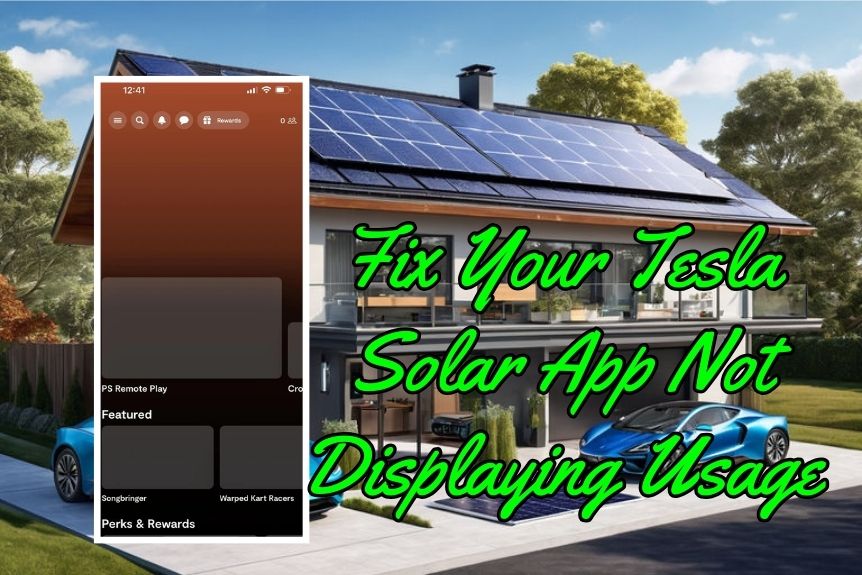If you find yourself scratching your head over your Tesla Solar app’s reluctance to show your usage, fret not. There are a few simple steps you can take to troubleshoot this glitch.
From checking your app version to examining your network connection, these fixes might just be what you need to shed light on the issue.
But what if the standard solutions don’t do the trick? Stay tuned to discover a lesser-known fix that could be the key to resolving your Tesla Solar app woes.
Check Tesla Account Login

Check if you’re logged into the correct Tesla account associated with your solar system for accurate usage data visibility. It’s important to make sure that you’re using the right login credentials to access the Tesla app and view your energy consumption data. Sometimes, having multiple accounts linked to your household can affect how data is displayed on the app. If after 24-48 hours of system setup you still don’t see consumption data, double-check that you’re logged into the correct account.
Accessing detailed information about your energy usage relies on being logged into the appropriate Tesla account. By verifying your login credentials and making sure there are no account mix-ups, you can guarantee that the data displayed on the app is accurate. If issues persist even after confirming the correct account, further investigation may be necessary to address any underlying problems affecting the visibility of your consumption data.
Always prioritize the accuracy of your system’s data display by starting with the basics of checking your Tesla account login.
Inspect CT Clamps
After confirming your Tesla account login, the next step involves inspecting the CT clamps to guarantee accurate energy usage monitoring on the Tesla Solar app. Ensuring these components function correctly is vital for precise data tracking.
Here are some key points to take into account:
- CT clamps: These measure energy export to the grid for accurate monitoring.
- Faulty CT clamps: Can lead to incorrect or missing usage data on the Tesla Solar app.
- Measurement inaccuracies: Wear, tear, or improper installation of CT clamps can cause this issue.
If you suspect your CT clamps may be faulty, don’t worry. Reach out to Tesla Customer Support for assistance in diagnosing and potentially replacing the problematic CT clamps.
Update Tesla Solar App
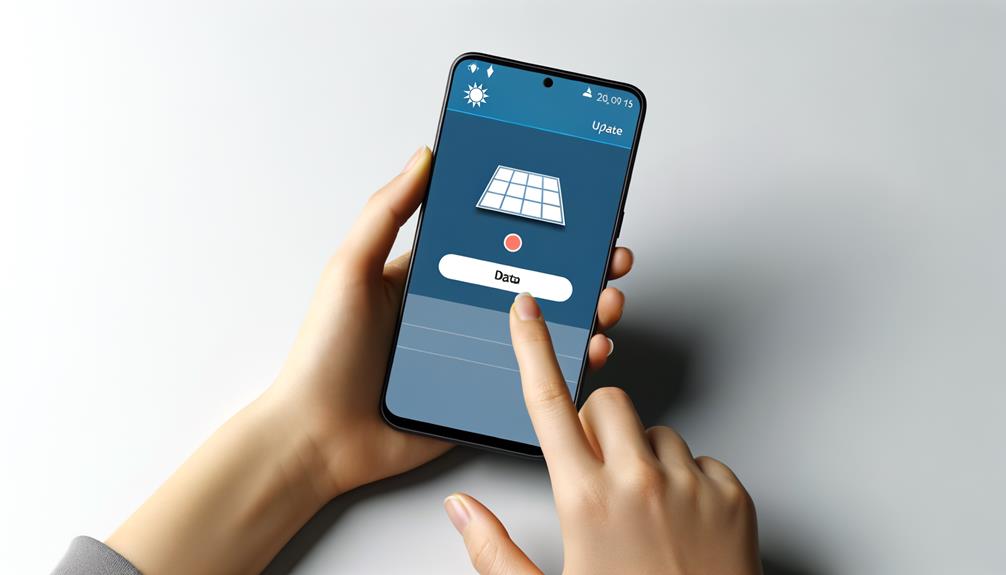
To guarantee top functionality and access to the latest features, updating your Tesla Solar app regularly is essential. Keeping your Tesla Solar app up to date guarantees that any bugs affecting the usage display are fixed promptly. Outdated versions can lead to malfunctions and hinder accurate visibility of consumption and production data. Regular updates help maintain software integrity, providing a seamless user experience with the Tesla Solar app.
To update your Tesla Solar app, simply check for updates in the App Store or Google Play Store. Follow the on-screen instructions to complete the update process. By staying current with the latest version of the app, you can resolve any display issues and make sure that you have access to all the features for monitoring your solar consumption and production effectively.
Verify Network Connection
Ensuring a stable network connection is important for accurate display of usage data in the Tesla Solar app. If you’re experiencing issues with data display, it’s essential to verify your network connection to maintain data accuracy and app functionality.
Here are some steps to help you troubleshoot network connectivity:
- Check other devices on the same network to make sure that the issue is specific to the Tesla Solar app.
- Reboot the router to address any potential network issues affecting data display in the app.
- Contact your network provider if persistent network connectivity problems continue to hinder the app’s functionality.
Troubleshoot App Bugs
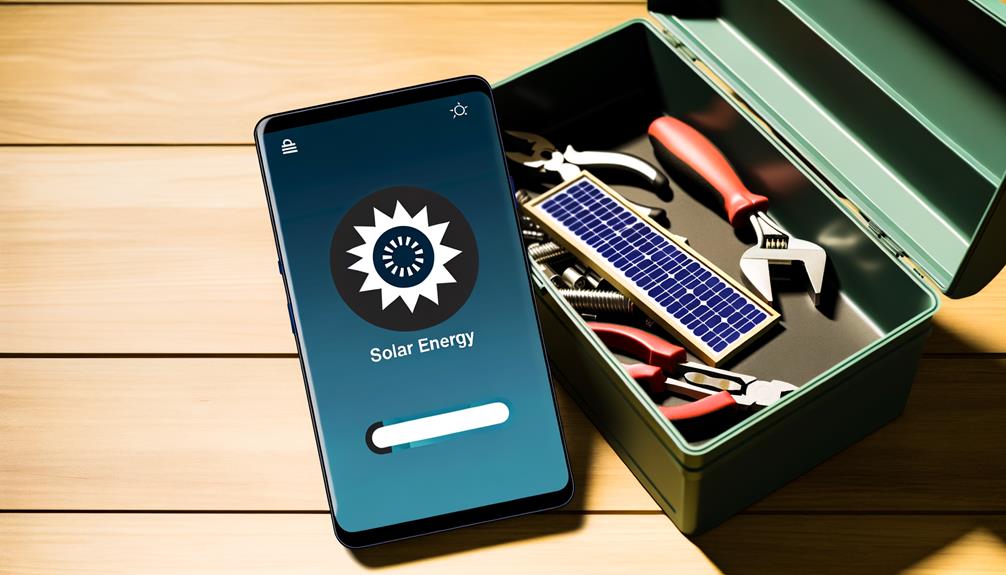
If you’re encountering persistent issues with data display in the Tesla Solar app, addressing app bugs is paramount for guaranteeing accurate usage visibility.
To troubleshoot, start by clearing the Tesla Solar app cache to resolve glitches that may be affecting the data display.
If the issue persists, uninstall and then reinstall the Tesla Solar app to refresh the software and enhance usage visibility.
Make certain your Tesla Solar app is updated to the latest version to prevent malfunctions that could impact data accuracy.
Additionally, check your network connectivity to make sure it’s not hindering the data display on the app.
If after performing these troubleshooting steps the problem continues, consider reaching out to Tesla Customer Support for further assistance in resolving the issue and restoring accurate usage visibility.
Frequently Asked Questions
Conclusion
To summarize, troubleshooting your Tesla Solar app not displaying usage data can be easily resolved by checking your account login, inspecting CT clamps, updating the app, verifying your network connection, and troubleshooting any app bugs.
By following these steps and reaching out to Tesla Customer Support if needed, you can quickly get your app back up and running smoothly.
Don’t let technical issues deter you from monitoring your solar usage efficiently.