Have you ever felt like your Tesla app is a key stuck in the ignition, refusing to turn? Frustrating, isn’t it?
Well, fret not, as there are steps you can take to get that engine purring again. From checking your network connections to ensuring your software is up to date, the solutions might be simpler than you think.
Stay tuned to uncover the secrets to reviving your Tesla app and getting back on the road to seamless connectivity.
Common Reasons for App Malfunction
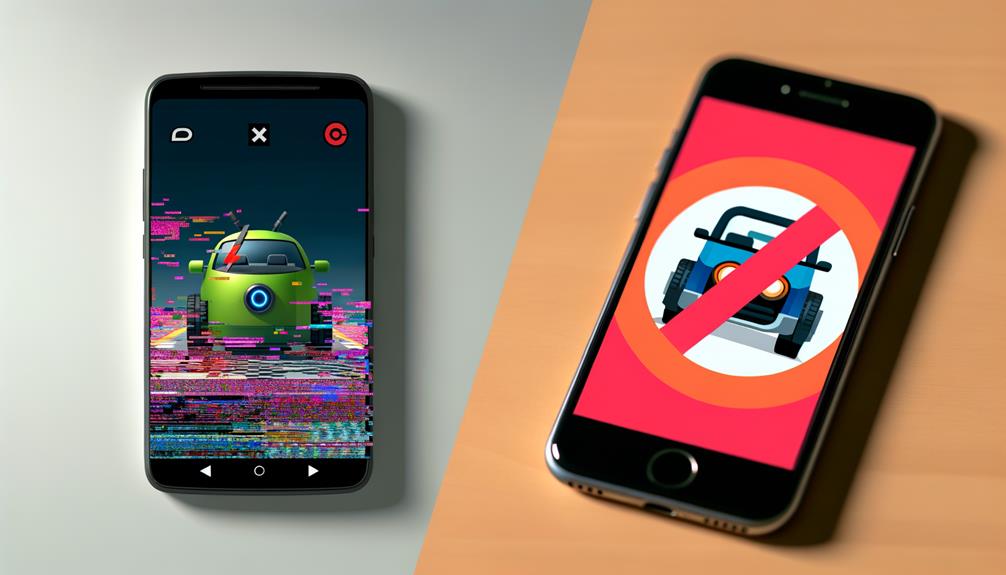
If you’re experiencing issues with the Tesla app on your Android or iPhone, understanding the common reasons for app malfunction can help you troubleshoot effectively. One prevalent cause for the Tesla app not working is outdated software versions. Making sure that both your Tesla app and phone operating system are up to date can prevent connectivity issues. In some cases, software compatibility problems between the Tesla app and your phone’s OS can lead to malfunctions, so keeping everything updated is vital.
Additionally, inconsistent Bluetooth connections between your phone and the car can disrupt the functionality of the Tesla app. Checking that your Bluetooth is properly paired and connected is important to ensure seamless operation. Issues with Bluetooth connections can hinder the app’s ability to communicate with your Tesla vehicle effectively.
Troubleshooting Steps for Android Users
To address app malfunction on your Android device, initiate by making sure your phone’s internet connection is stable. A weak or unstable connection can hinder the Tesla app’s performance.
Next, confirm that your Tesla app is updated to the latest version available on the Google Play Store. Updates often contain bug fixes and improvements that can resolve connectivity issues.
If problems persist, try restarting your phone to refresh the app’s connectivity. Additionally, check that the Tesla app has the necessary permissions, including location access, to function correctly. Sometimes, revoking and regranting permissions can solve connectivity problems.
If you continue to experience issues, consider uninstalling and reinstalling the Tesla app on your device. Reinstalling the app can help resolve any underlying software glitches that may be causing connectivity issues.
Troubleshooting Steps for Iphone Users
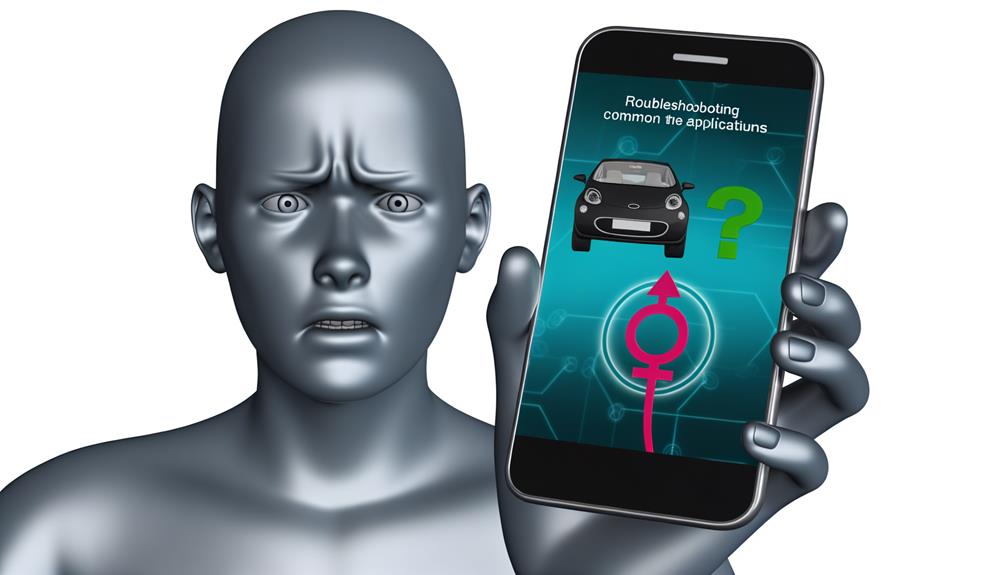
Guarantee a stable Wi-Fi or Cellular network and Bluetooth connectivity on your iPhone to optimize the performance of the Tesla app.
If you encounter issues with the Tesla app on your iPhone, there are troubleshooting steps you can take to resolve them.
Begin by closing and reopening the Tesla app from the App Switcher to refresh the connection. If that doesn’t work, try toggling off Wi-Fi, Cellular, and Bluetooth, waiting 30 seconds, and then toggling them back on to troubleshoot any connectivity issues.
Additionally, restarting your iPhone can help clear any temporary software glitches that may be affecting the app’s performance. Another effective troubleshooting step is to sign out of the Tesla app and then sign back in, ensuring you remember your password to reestablish the connection with your Tesla vehicle.
Tips to Ensure App Compatibility
For best performance of the Tesla app on your Android or iPhone, confirm compatibility by checking Tesla’s official website for supported devices and operating systems.
- Check Tesla’s official website: Verify if your device is listed as a supported model for the Tesla app.
- Meet minimum requirements: Validate that your phone meets the minimum specifications needed to run the Tesla app smoothly.
- Update operating system: Keep your phone’s operating system up to date to avoid compatibility issues with the Tesla app.
- Look for known issues: Check for any reported compatibility problems between specific phone models or software versions and the Tesla app.
- Contact customer support: Reach out to Tesla’s customer support if you suspect compatibility issues are the reason the Tesla app isn’t working on your Android or iPhone.
Seeking Further Assistance
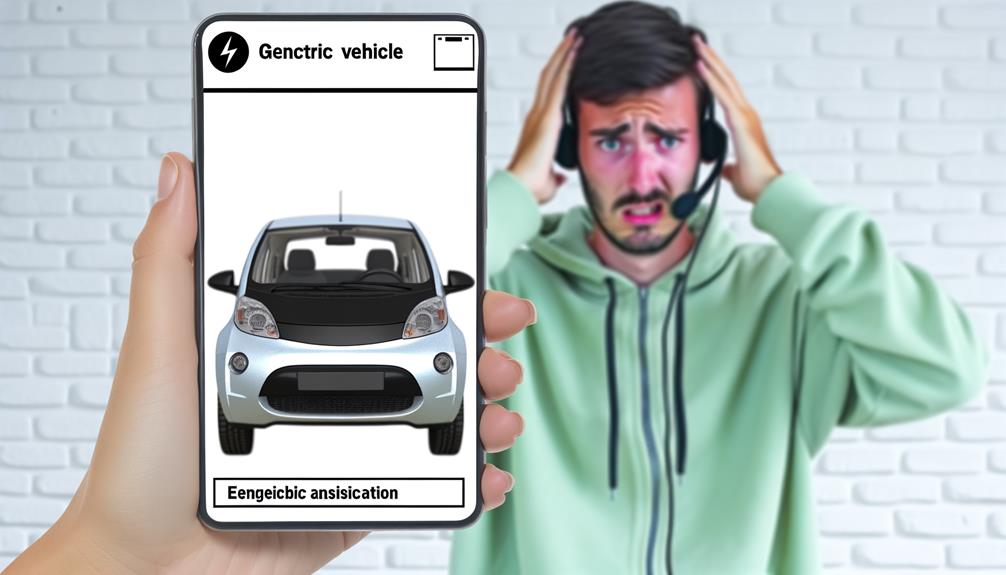
If you encounter persistent issues with the Tesla app, consider exploring additional avenues for assistance. You have several options to seek further help with resolving your Tesla app problems:
| Contact Tesla customer service | Visit Tesla Support website | Go to Tesla Service Center |
|---|---|---|
| Reach out via phone or email for personalized assistance. | Access troubleshooting guides and resources online. | Receive hands-on support and technical assistance. |
Tesla’s customer service representatives are knowledgeable and can provide tailored solutions to your app concerns. The Tesla Support website offers a wealth of information to help you troubleshoot and resolve app issues independently. If you prefer in-person assistance, visiting a Tesla Service Center can provide you with direct support from experts. Don’t hesitate to explore these avenues for further assistance to get your Tesla app back up and running smoothly.
Frequently Asked Questions
Conclusion
So, if you’re having trouble with the Tesla app on your Android or iPhone, don’t worry! By following the troubleshooting steps outlined in this article, you can easily fix the issue and get back to enjoying all the features the app has to offer.
Remember to stay patient and thorough in your troubleshooting process, and don’t hesitate to reach out to Tesla support if needed.
Happy driving!
