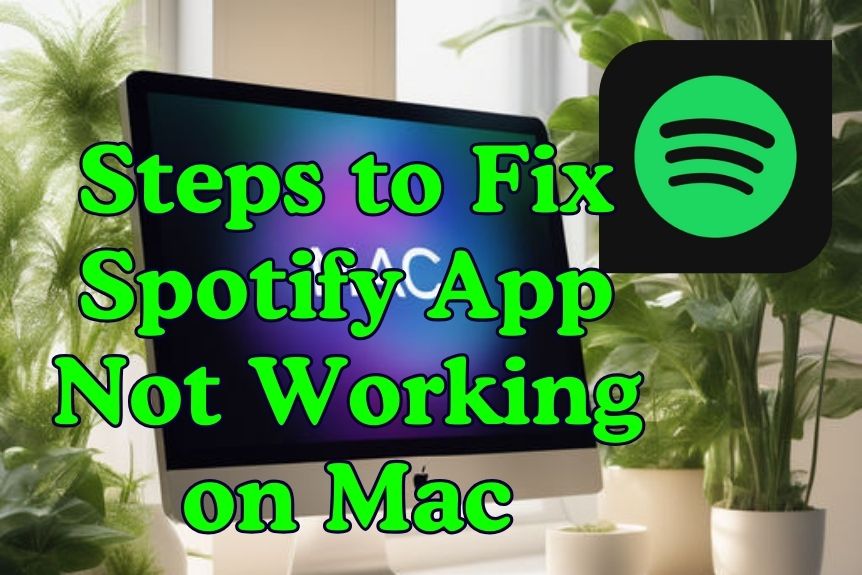If you’ve been encountering some hiccups with the Spotify app on your Mac, there’s a way to address these issues effectively. By following three straightforward steps, you can potentially rectify the situation and get back to your tunes without interruption.
These steps are crafted to streamline your experience and guarantee smooth operation. Let’s explore these solutions to guarantee your Spotify app functions seamlessly on your Mac.
Troubleshooting Spotify App Issues

To troubleshoot Spotify app issues on your Mac, start by clearing the app’s cache to address loading problems. Sometimes, accumulated data in the cache can cause technical issues with Spotify. Open Caches on your Mac OS and delete Spotify-related files to guarantee a fresh start for the app.
Additionally, disabling Hardware Acceleration in Spotify’s settings can help resolve performance issues. This feature may conflict with certain Mac configurations, impacting the app’s functionality.
Confirm a stable internet connection as poor connectivity can also lead to Spotify loading problems. Restart your router and Mac to refresh the network connection.
If these initial steps don’t resolve the issue, consider reinstalling Spotify. This process can help eliminate any corrupted files or settings causing disruptions in the app’s performance.
Updating Spotify App on Mac
If you encounter persistent Spotify app issues on your Mac, one effective solution is to make sure you’re running the latest version by updating the app.
Keeping the Spotify app up to date on your Mac guarantees access to the latest features, bug fixes, and improvements in app performance, security, and stability.
To update the Spotify app, simply open the app and navigate to Spotify in the menu bar, then select ‘Check for Updates.’
Regular updates are crucial for resolving common issues like playback problems or app crashes that may disrupt your listening experience.
By updating the Spotify app on your Mac, you make sure that it remains compatible with the latest OS X updates and offers a seamless experience compared to competitors like Apple Music.
Stay on top of updates to enjoy an uninterrupted and optimized Spotify experience on your Mac.
Reinstalling Spotify App on Mac
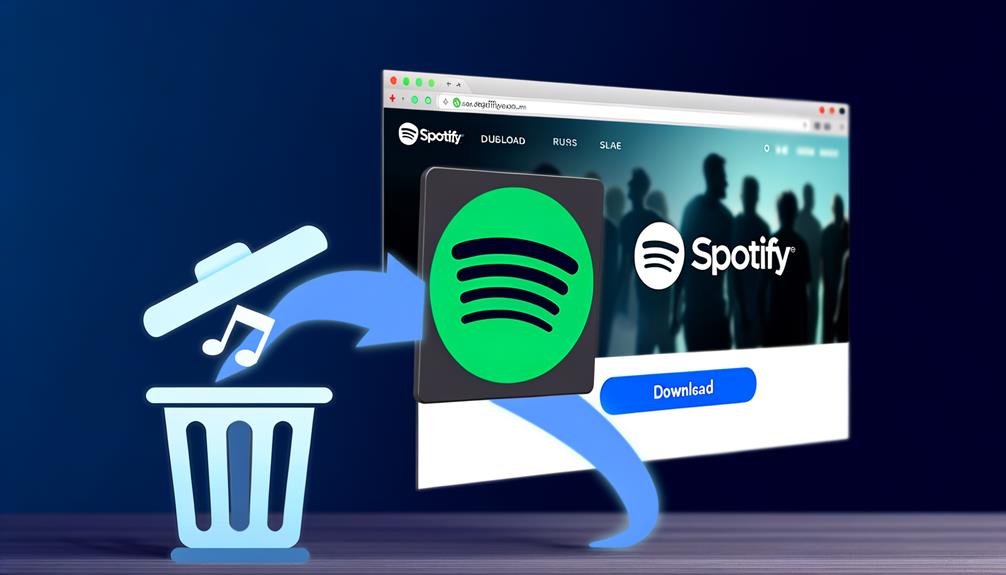
Consider reinstalling the Spotify app on your Mac to address persistent issues like startup problems and playback errors. Reinstalling Spotify can help fix corrupted installation files that might be causing malfunctions. It guarantees you have the latest version of the app, potentially resolving bugs or compatibility issues. Clearing out old cache files during the reinstallation process can also boost the app’s performance on your Mac. This common troubleshooting step is recommended by users and moderators alike for resolving app-related issues.
| Steps to Reinstall Spotify on Mac |
|---|
| 1. Open Finder |
| 2. Click the ‘Go’ menu in the menu bar |
| 3. Open ‘Go to Folder’ |
Frequently Asked Questions
Conclusion
To sum up, by following these 3 simple steps to troubleshoot the Spotify app on your Mac, you can quickly address any issues and get back to enjoying your music streaming experience.
Remember to restart, update, and reinstall the app as needed, guarantee stable internet connectivity, update your device’s operating system, and perform device-specific checks.
With these actions, you can easily fix any issues that may be causing the Spotify app to not work properly on your Mac.