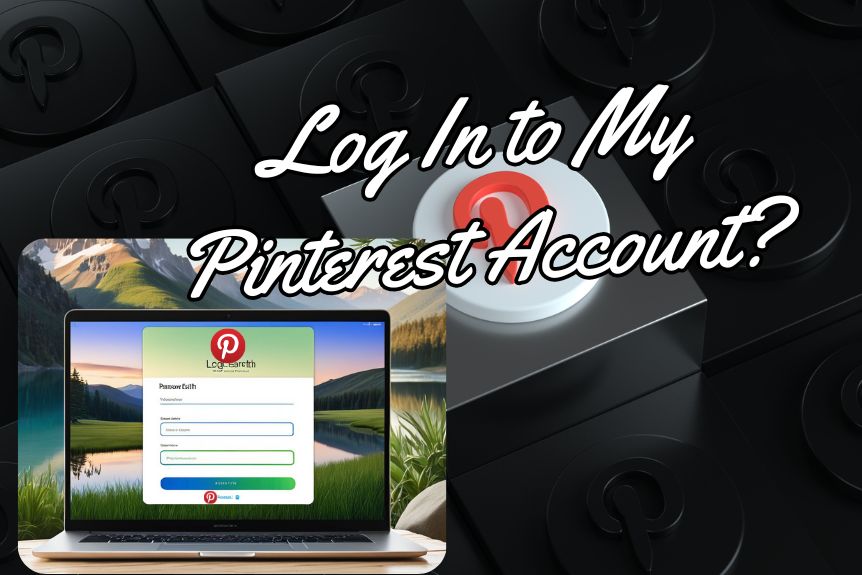If you’re struggling to access your Pinterest account, login hurdles can be frustrating. From forgotten passwords to security measures, various issues could be at play.
But fear not, as there are practical solutions to help you navigate these obstacles. Whether it’s verifying your email, resetting your password, or exploring other access avenues, rest assured that we are here to assist you every step of the way.
Stay tuned to uncover the top tips and strategies to reclaim your Pinterest account with ease.
Email Verification Issues
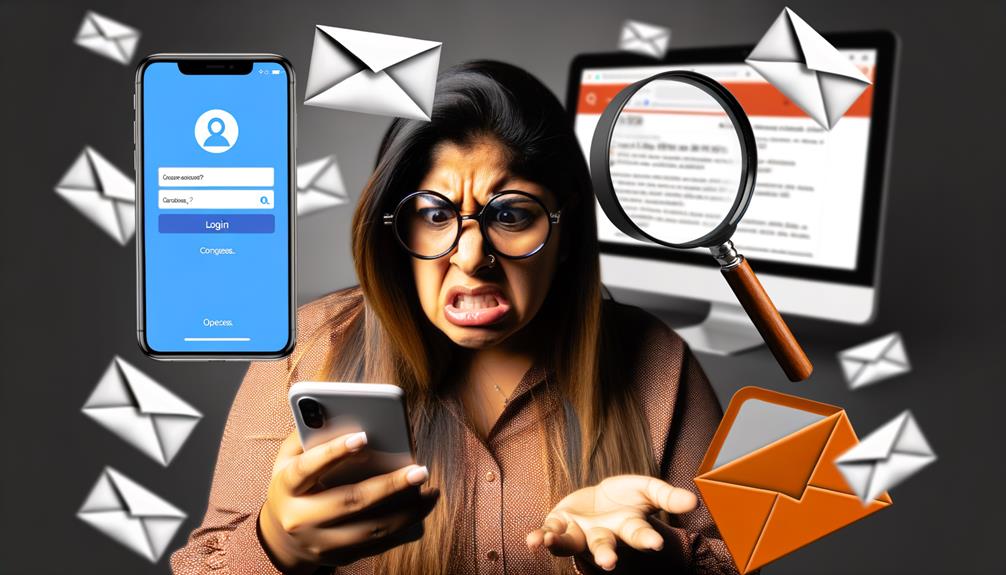
If you’re experiencing email verification issues on Pinterest, check your account settings for the registered email address. Verifying your email is important for account security and recovery. In case you’ve forgotten your email, Pinterest provides hints on the password reset page. You can enter your username, name, or possible email addresses to retrieve the hint. Remember, the email address used to create your account is listed in the account settings.
To resolve email verification problems, start by accessing your account settings. Confirm that the email listed there’s correct. If you can’t access the email associated with your Pinterest account, you won’t be able to receive the password reset link. In such cases, it’s crucial to try different email addresses you may have used. Ensuring your email verification is up to date is key to maintaining the security of your Pinterest account.
Password Reset Solutions
To reset your Pinterest password, head over to pinterest.com/password/reset and input your username, name, or email address linked to the account. Pinterest prioritizes account security, so they’ll send a password reset link to your email.
It’s crucial to select a new password that hasn’t been recently utilized to enhance security. Once you receive the email, follow the instructions to create a new password and regain access to your Pinterest account promptly.
Remember, if you’ve forgotten your password, using the password reset feature is the way to go. By following these steps, you can efficiently manage your password and guarantee the security of your Pinterest account.
Take the initiative to reset your password following these guidelines, and you’ll be back to using your account with a new password in no time.
Account Recovery Process

When encountering difficulties logging into your Pinterest account, going through the account recovery process becomes important for regaining access efficiently.
To initiate the account recovery process, visit pinterest.com/password/reset and provide your username, name, or any email addresses linked to your Pinterest account. If you happen to forget your email address, Pinterest offers hints to assist in logging in or requesting a password reset.
In case you can’t recall your password, submit a request for a password reset link on the Pinterest password reset page after entering your account details. Subsequently, check your email for the password reset link, follow the instructions, and modify your password – ensuring it isn’t one you recently used.
Safeguard your Pinterest account by maintaining an updated email address, implementing two-factor authentication, and regularly changing your password to enhance security and protect your account from unauthorized access.
Two-Factor Authentication Setup
Enhance your Pinterest account security by setting up two-factor authentication for an added layer of protection. Two-factor authentication requires a verification code along with your password to access your account, making it harder for unauthorized users to log in.
To set it up, navigate to your security settings on Pinterest. You can choose to receive the verification code via SMS, authenticator apps like Google Authenticator, or use backup codes. These methods guarantee that even if someone gets hold of your password, they’d still need the additional verification code to access your account.
Logging in Through Social Media
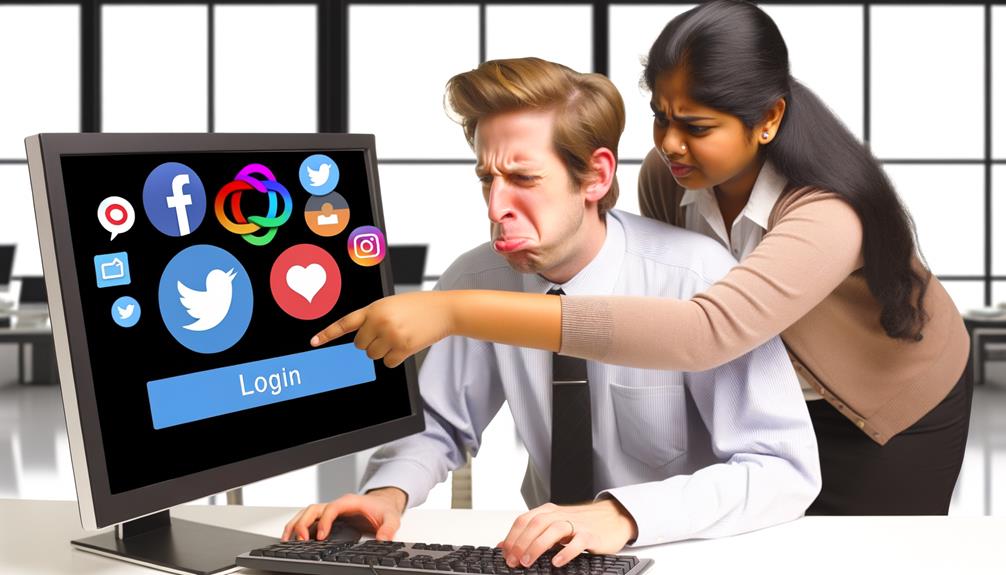
Consider utilizing your social media accounts for a convenient login experience on Pinterest. When you encounter trouble logging into Pinterest, particularly if your account is linked to Google or Facebook, follow these steps to streamline the login process:
- Verify Settings: Confirm your social media account is correctly connected to Pinterest by checking settings and permissions.
- Browser Permissions: Examine your browser settings for any required permissions related to pop-up windows to enable smooth social media login on Pinterest.
- Fallback Option: If you experience login issues, try using your email address and password as an alternative login method to troubleshoot any problems with social media integration.
- Correct Account: Ensure you’re logging in using the correct connected account on Facebook or Google to prevent any login errors on Pinterest.
Frequently Asked Questions
Conclusion
To sum up, if you’re having trouble logging into your Pinterest account, don’t worry! By following the tips and solutions provided in this article, such as verifying your email, resetting your password, and setting up two-factor authentication, you’ll be back in your account in no time.
Remember to reach out to Pinterest support if you still encounter issues. Stay calm and don’t give up – you’ll regain access to your account soon!