When starting the maze of Tesla app server errors, it’s like setting off on a digital scavenger hunt to uncover the hidden keys.
Imagine a roadmap leading you through the twists and turns of troubleshooting methods, opening the secrets to restoring seamless connectivity with your vehicle.
From deciphering error codes to tweaking network configurations, each step holds an important piece of the puzzle.
As you start on this journey towards smoother app functionality, be prepared to reveal the essential strategies that could be the key to your Tesla app server error woes.
Identifying Tesla App Vehicle Server Errors

When troubleshooting Tesla App vehicle server errors, pay attention to error codes 500 and 540 indicating communication issues. These errors can occur when trying to access vehicle controls or receive status updates, especially during peak usage times when server traffic is high. Tesla App users may encounter these issues, affecting a significant number of Tesla owners simultaneously. Tesla has acknowledged the problem and is actively working on resolving these server communication issues promptly to improve user experience.
To address these errors temporarily, you can try logging out and back into the Tesla App, restarting your devices, and checking for updates. These simple steps may help in resolving the server communication issues and allow you to regain access to your vehicle controls and status updates. By following these temporary solutions, you can potentially troubleshoot the Tesla App vehicle server errors efficiently until Tesla’s permanent fix is implemented.
Checking Network Connection Settings
To guarantee smooth communication with Tesla servers, check your mobile device’s network connection settings for stability and functionality. Before attempting to connect to the Tesla server using the mobile app, make certain that your device has a stable internet connection.
Verify that your Wi-Fi or data settings are enabled and functioning correctly to facilitate seamless communication between the Tesla app and servers. Additionally, make sure that the Tesla app has the necessary permissions to access the network.
Troubleshoot any network-related issues on your mobile device promptly to address any potential hindrances in connecting to the Tesla servers. Regularly monitoring and checking your network connection settings can help prevent disruptions in controlling your Tesla vehicle remotely.
Updating Tesla App Software
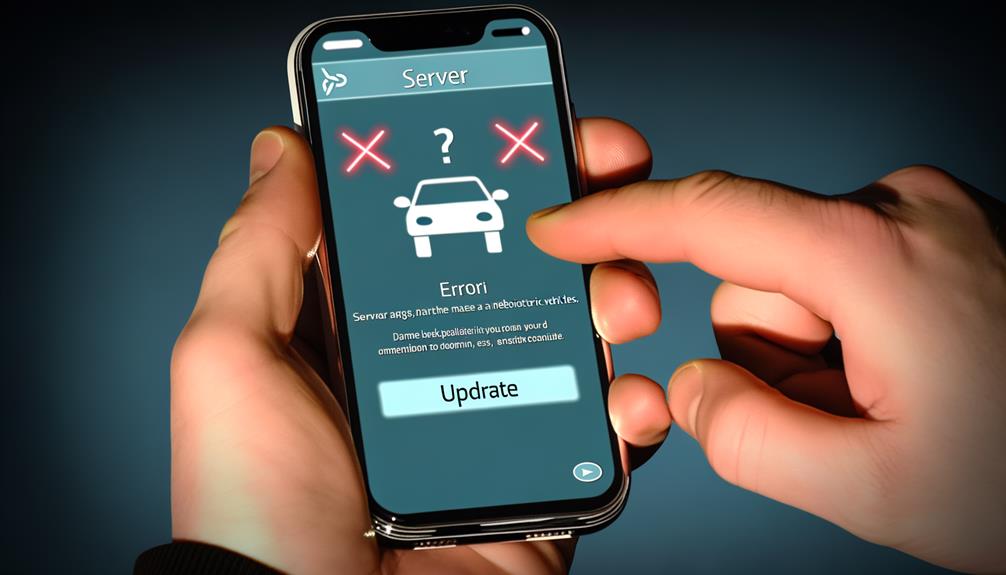
Make sure your Tesla app is running on the latest software version for top performance and enhanced compatibility with your vehicle. Updating the Tesla app to the latest version is important as it not only provides access to new features and bug fixes but also improves performance and connectivity with your car.
New software updates often address known issues, such as server errors like 500 and 540, ensuring a smoother user experience. Regularly checking for app updates can prevent connectivity issues and keep your app functioning at its best.
Restarting Your Mobile Device
If you’re experiencing Tesla App vehicle server errors, a simple yet effective troubleshooting step is to restart your mobile device. Restarting the mobile device can help resolve temporary software glitches that may be causing the errors.
This quick and easy method can refresh the device’s connection to the app, potentially fixing any communication issues you may be facing. Tesla support recommends this approach for resolving app-related issues efficiently.
By restarting your mobile device, you can clear out background processes that might be interfering with the Tesla App’s functionality. It’s a good first step to take when encountering vehicle server errors before seeking further assistance.
Contacting Tesla Customer Support
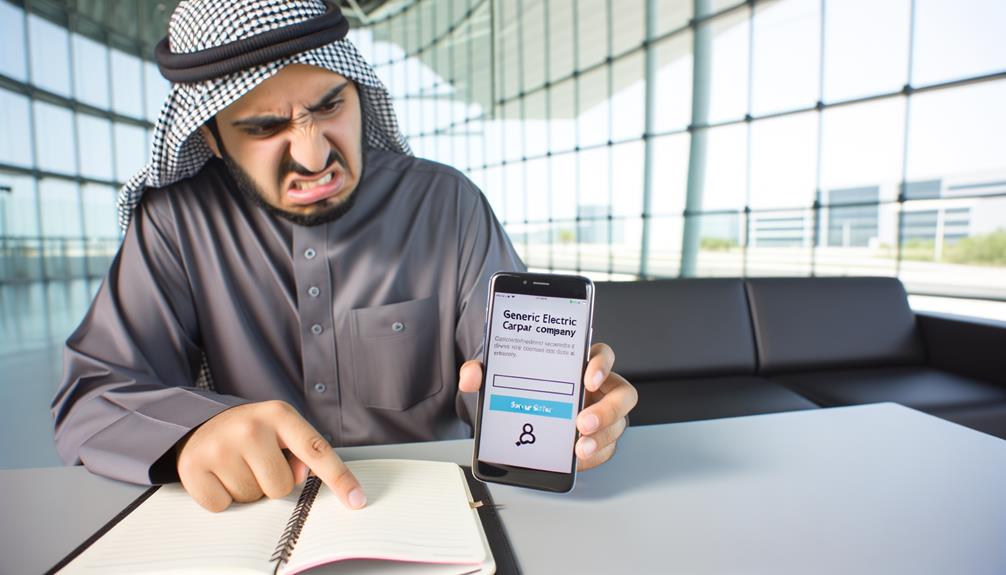
When facing Tesla App vehicle server errors, contacting Tesla’s customer support team can provide effective assistance and guidance to guarantee the issues are resolved.
If you encounter any difficulties with the Tesla app, whether it’s related to vehicle server errors or other app-related problems, reaching out to Tesla customer support is the recommended course of action.
You can contact Tesla customer support through various channels such as phone, email, or chat to troubleshoot issues and receive technical support.
The customer support team is well-equipped to assist you in resolving errors and can escalate complex issues to the appropriate technical team for further investigation and resolution.
By proactively reaching out to Tesla’s customer support, you can ensure a smooth user experience and address any Tesla App vehicle server errors promptly.
Don’t hesitate to seek assistance when encountering challenges with the app – Tesla’s customer support is there to help.
Frequently Asked Questions
Conclusion
Ensure, in summary, by following the step-by-step guide to fix Tesla app vehicle server errors, you can effectively troubleshoot common issues and guarantee seamless connectivity with your Tesla vehicle.
Remember to check network settings, update app software, restart your device, and reach out to Tesla support if needed.
With these simple actions, you can enjoy a smooth and hassle-free experience using the Tesla app.
