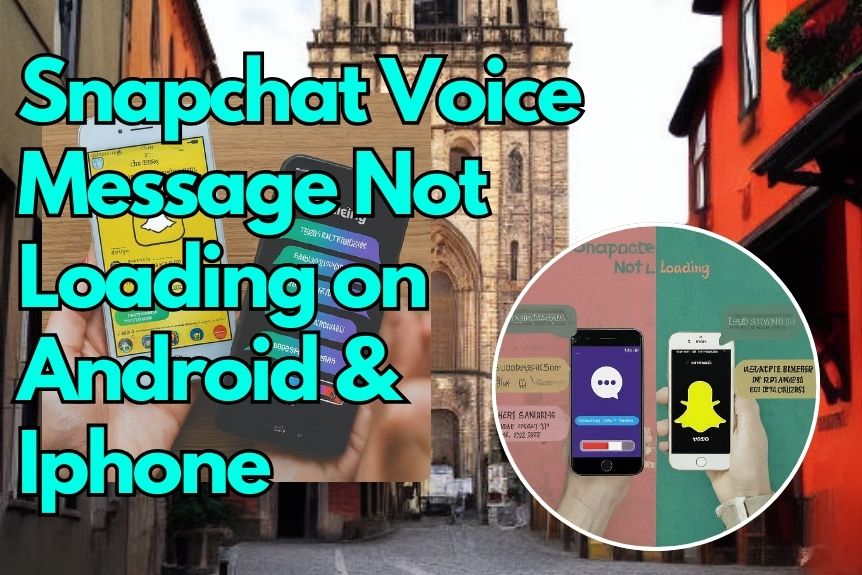If you’ve been encountering a slight hiccup with Snapchat voice messages on your Android or iPhone, there are practical solutions available to address the issue. By taking a few simple steps, you can potentially troubleshoot and rectify the situation to guarantee smooth functionality of this feature.
Stay tuned to discover effective methods that can help you enjoy uninterrupted communication through Snapchat voice messages on both Android and iPhone devices.
Force Close and Reopen Snapchat App
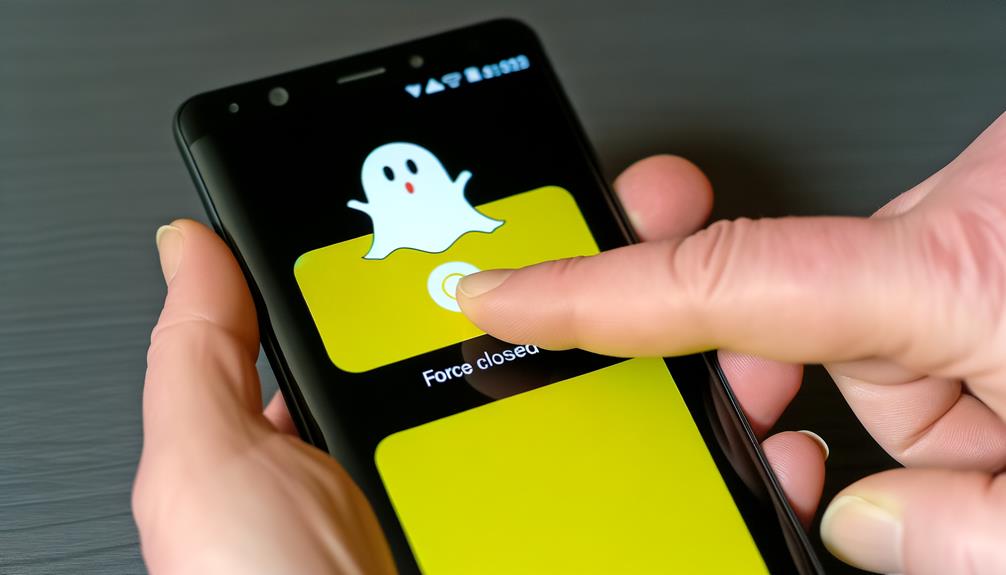
If you’re experiencing issues with Snapchat voice messages not loading, a quick fix is to force close and reopen the app. This simple solution can often resolve temporary glitches and update the app’s functionality without much hassle.
To force stop the Snapchat app on Android, long-press the Snapchat icon on your screen, tap the info icon, and then select ‘Force stop’ to close the app completely. On an iPhone, swipe up from the bottom of the screen to access the app switcher, locate the Snapchat card, and swipe up to close it effectively.
After force closing the app, reopen Snapchat to see if the problem with voice messages not loading has been resolved. This method can be particularly helpful if the issue is related to minor bugs or temporary glitches that can be quickly fixed by updating the app. Remember to also keep your Snapchat app updated to make sure you have the latest bug fixes and improvements for a smoother experience.
Check Microphone Permissions on Android & Iphone
When checking microphone permissions on Android and iPhone for Snapchat, make sure that access is granted to enable sending voice messages effectively. Snapchat relies on microphone access to function properly when sending voice messages on both Android and iPhone. If you deny microphone permission, it will hinder your ability to send voice messages through the app.
For Android users, you can manage microphone permissions by finding to Settings, then Privacy, and ensuring that access to the microphone is allowed for the Snapchat app. On the other hand, iPhone users can enable microphone access by going into the Snapchat app settings and toggling on the Microphone switch.
To troubleshoot any issues with voice message loading on Snapchat, it’s vital to verify that the microphone permissions are correctly configured on your Android or iPhone device. By ensuring that the necessary permissions are granted, you can enjoy seamless voice message functionality within the Snapchat app.
Clear Snapchat Cache for Smooth Playback
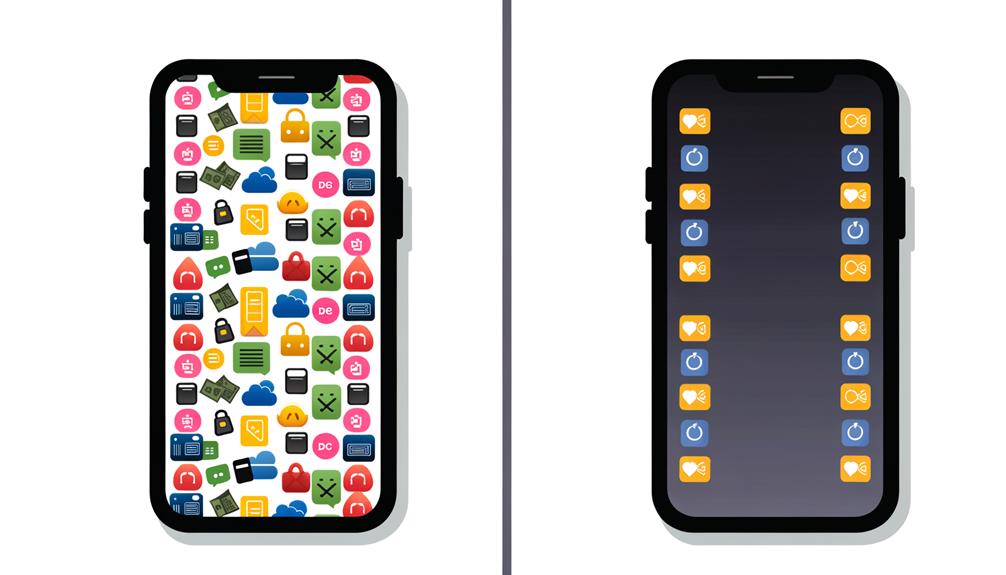
To guarantee smooth playback of voice messages on Snapchat, consider clearing the app’s cache to resolve any potential playback issues caused by corrupted data. Corrupted cache data can often lead to voice messages not loading or playing smoothly. By clearing the cache directly from the Snapchat app settings, you can easily enhance the playback performance and prevent future issues. This simple step can troubleshoot voice message loading problems on both Android and iPhone devices. Regularly clearing the cache is a quick and easy way to assure the smooth operation of voice messages on the Snapchat app.
| Snapchat App | Clear Cache | Playback Issues |
|---|---|---|
| Corrupted data | Enhance performance | Voice messages not loading |
Ensure Sufficient Storage Space
Check that your device has enough storage space to avoid Snapchat voice messages facing loading issues. Snapchat saves voice messages locally on your phone, and if there isn’t sufficient storage available, it can lead to playback problems.
To Fix Snapchat voice message loading problems, regularly Check Snapchat the storage space on your device. If you’re experiencing issues with voice messages on the social media app, consider clearing up space by deleting unnecessary files or unused apps.
By ensuring that you have ample storage available, you can maintain the smooth functioning of Snapchat and enjoy uninterrupted use of the app. Remember, managing your device’s storage is essential for a seamless experience when you use Snapchat for sending and receiving voice messages.
Update Snapchat App for Fixes
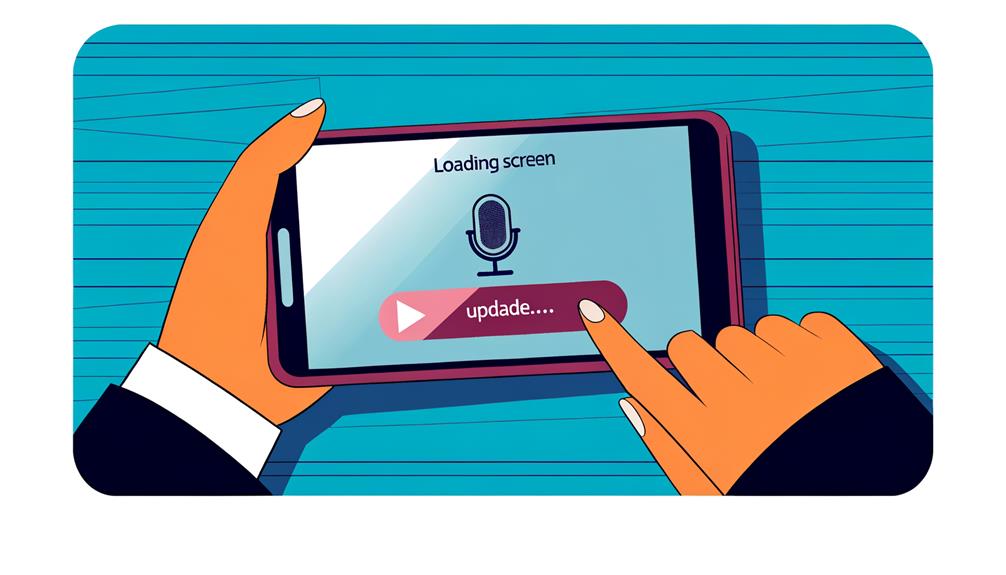
Make sure you regularly update your Snapchat app to benefit from bug fixes and performance enhancements. By keeping your app up to date, you can reduce the likelihood of encountering issues like voice message failures. Updated versions of Snapchat, available for both Android and iPhone devices, often come with bug fixes specifically targeting problems related to voice messages. It’s a good practice to make sure you have the latest version of the app to enjoy new features and improvements. Updating Snapchat can help support smoother app performance overall and address common issues users may face. Remember to check for updates regularly to stay current with Account Actions and changes in the Privacy Policy.
| New Features | Help Support | Account Actions |
|---|---|---|
| Enhanced Filters | 24/7 Chat | Manage Settings |
Frequently Asked Questions
Conclusion
So there you have it! By following these simple steps, you can easily fix the issue of Snapchat voice messages not loading on your Android or iPhone.
Remember to force close and reopen the app, check microphone permissions, clear cache, guarantee enough storage space, and keep your app updated for a smooth experience.
With these troubleshooting tips, you’ll be back to sending and receiving voice messages on Snapchat in no time. Happy snapping!