Unfortunately, you can’t directly link Apple’s Game Center to Google Play. They’re separate platforms catered to their umbrella operating systems – iOS and Android respectively. While both platforms enhance your gaming experience by tracking progress and earning achievements, they can’t sync with each other. Third-party applications like Facebook Connect might be a good workaround to this limitation. It facilitates cross-platform synchronization, enabling a smooth shift of your gaming data between iOS and Android devices. If you’re curious to explore this further, there’s plenty more to learn about potential solutions and possible updates.
Understanding Apple Game Center
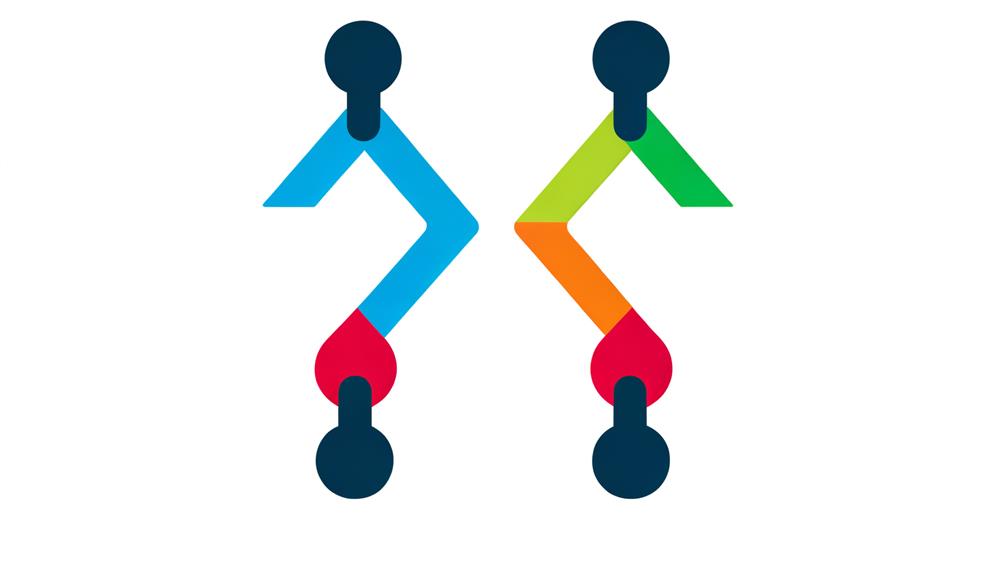
To properly comprehend Apple Game Center, it’s important to acknowledge it as a gaming platform exclusive to Apple devices, designed to enhance your gaming experience through its leaderboards, achievements, and multiplayer capabilities. This platform is engineered to bring out the competitive edge in you by showcasing your accomplishments and standings in comparison to other players globally.
Creating a game center account not only allows you to track your progress and earn achievements in games, but also lets you play against friends and unknown adversaries alike. It’s a hub of gaming activity that’s integrated into the iOS system, making it seamless and uncomplicated for users to engage with their favorite games.
However, it’s critical to understand that this gaming platform is unique to iOS devices and doesn’t sync with Google Play. This means that your gaming progress on the Apple Game Center may not transfer if you try to link your Google Play account. While the idea of a link between the two platforms may seem appealing, the reality is somewhat more complex and isn’t as straightforward as you might hope. This is a central aspect to contemplate when exploring the functionality of Apple Game Center.
Overview of Google Play
Ever wondered about the powerhouse behind the multitude of apps, games, and digital content on your Android device? That’s Google Play, a digital distribution service offered by Google. It’s the primary platform for Android devices, where you can discover, purchase, and download various types of digital content.
Google Play provides a wide range of options, including:
- Apps and games
- Movies and music
- E-books
It’s also where you can link your game account to access your games from anywhere. The game center on Google Play is a hub for all your gaming activities. It allows you to manage your games, track achievements, and even compete with friends.
Moreover, Google Play offers additional features like in-app purchases and subscriptions. It’s a user-friendly platform, offering user reviews to help you make more informed decisions about your downloads.
Steps to Link on Android
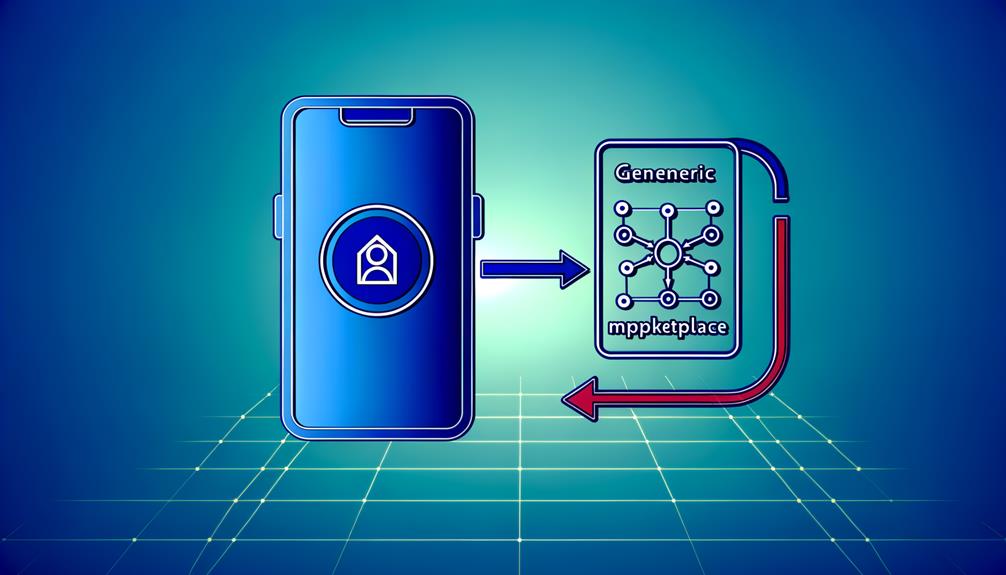
Often, you’ll find it crucial to link your Apple Game Center to Google Play on your Android device, a process that starts with opening your game and delving into its settings. This synchronization is important to keep your game progress secure across different platforms.
Here’s a detailed step-by-step guide:
| Steps | Description | Status |
|---|---|---|
| 1 | Open your game and navigate to the ‘Settings’ | – |
| 2 | Find the ‘Synchronization’ tab and then click ‘Connect’ next to ‘Sign in with Play Games.’ | –
| 3 | Choose your preferred Google account for synchronization | –
Once you’ve selected the Google account, a status of ‘Connected’ should appear, confirming the successful synchronization between the Game Center and Google Play. This link ensures that your game progress is safe, even if you switch devices or platforms.
Linking Process on Ios
Wondering how to link your Game Center on your iOS device? Unfortunately, there’s no direct way to link your Game Center account with Google Play. Game Center is exclusively designed for iOS and doesn’t sync with Google Play accounts.
However, you can still manage your game status on your iOS device through the Game Center. Here are the steps you need to follow:
- Access the Settings on your device
- Scroll down to locate the Game Center
- Enable the Game Center to synchronize your game progress
This process will allow you to maintain your game status, achievements, and leaderboard standings specific to your iOS device. However, remember that your Game Center ID is unique to your device and won’t sync with Google Play.
Although you can link games on your iOS device with the Game Center, you can’t link your account with Google. The inability to link accounts or change synchronized accounts is a limitation of the system. This could pose challenges if you’re seeking a unified gaming experience across different platforms.
Potential Issues and Solutions

While it’s disappointing that you can’t directly link your Apple Game Center to Google Play, you’re not without options to overcome this cross-platform syncing hurdle. This issue arises because Apple Game Center and Google’s Play Games are incompatible for direct connection. However, using third-party applications like Facebook Connect could resolve this.
Facebook Connect, a versatile tool, allows you to sync your account and game progress between Android and iOS devices. By linking your game app to Facebook, you facilitate a smooth switch of gaming data between platforms. This solution, although not perfect, offers a workaround to an otherwise complex problem.
However, this method mightn’t be ideal for everyone due to privacy concerns of linking social media accounts to gaming apps. In such cases, you can explore solutions proposed by other users. For instance, one suggestion from January 2016 by a user named WikeMeisenburg might be of help.
Always remember, while the direct link between Apple Game Center and Google Play is currently unsupported, the gaming community is full of innovative solutions to tackle such issues. Keep your options open and stay informed of any potential updates that might change the current scenario.
