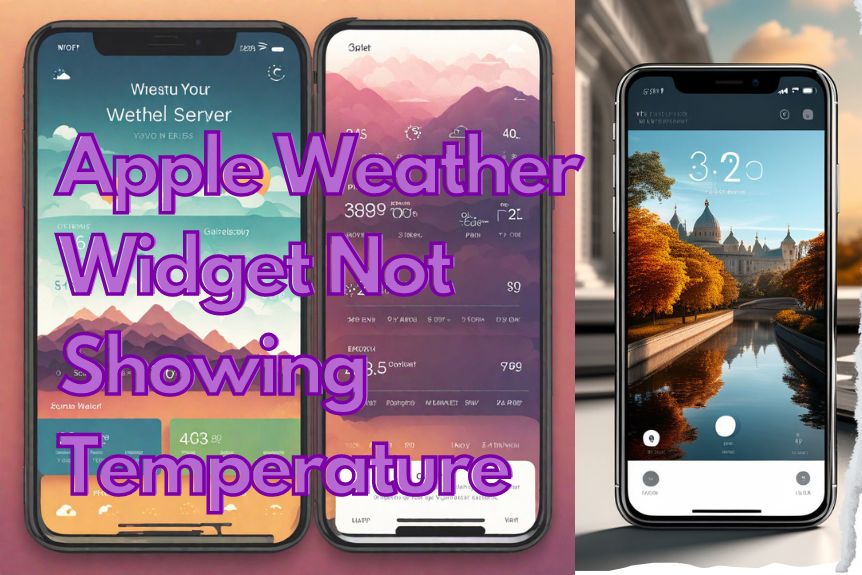If you’re encountering problems with your Apple weather widget not displaying temperature, it could be due to a few things. First, confirm that the Location Services for the Weather app are enabled in your Privacy settings. Second, check your internet connection since reliable connectivity is necessary for real-time updates. Finally, make sure your iOS is up-to-date as software updates often include fixes for common glitches. If these steps don’t resolve the issue, there might be a need to explore further into the challenge. Stick around and you are gonna uncover a lot more troubleshooting options.
Understanding Weather Widget Functionality
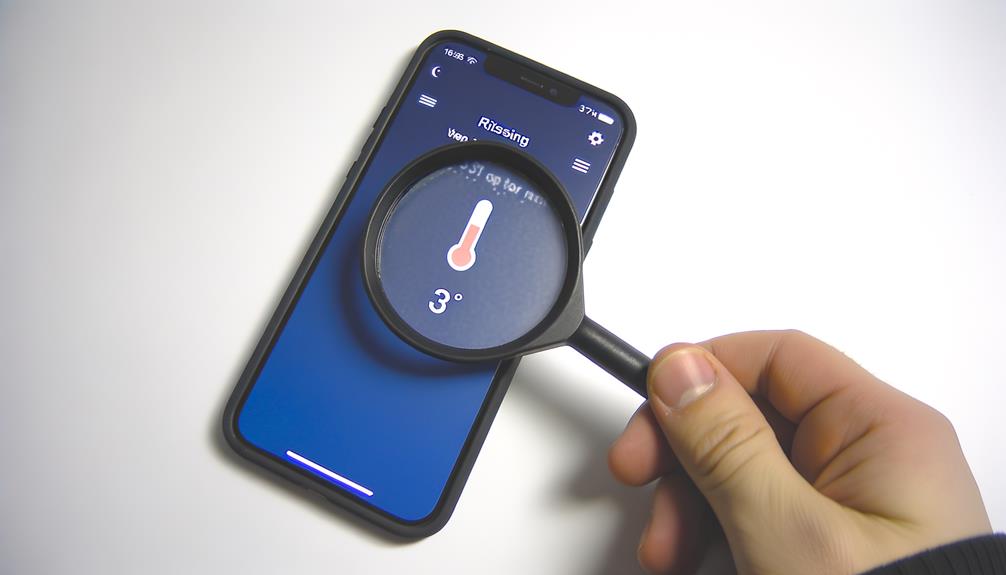
Typically, you’ll find the weather widget on your Apple device displaying the current temperature and weather conditions, its functionality being deeply reliant on location services and subject to changes by software updates. This widget, embedded into the iOS system, accommodates customization to show additional information such as forecasts and alerts. However, its principal operation depends on the accuracy of the location services.
Now, why does this emphasis on location services? Simply put, the widget needs to know where you’re to provide relevant weather data. If you’re in New York, you don’t need to know the weather in Tokyo, unless you’re planning a trip there. Hence, your widget automatically adjusts to your location to deliver the most pertinent information.
However, nothing is foolproof and the weather widget isn’t an exception. Its functionality can sometimes be affected by iOS updates or changes in location settings. While these updates are meant to improve your device’s performance and fix bugs, they can sometimes cause unforeseen glitches, such as issues with the weather widget. Troubleshooting these problems might require adjusting location permissions, updating iOS, or reconfiguring the widget.
Checking Location Services Settings
Exploring the world of location services settings, it’s vital you confirm that these are properly configured for the Weather app, ensuring its ability to display accurate and relevant weather data. Access your phone’s Settings, navigate to Privacy, and then proceed to Location Services. Here, you’ll find the Weather app listed among other apps. It’s essential to verify Location Services is enabled for this app. This allows the widget to pull accurate temperature information based on your geographical location.
Now, delve deeper into the Weather app’s specific location permissions. This would be a logical step to troubleshoot any temperature display issues. Remember, even the smallest setting could potentially influence the widget’s functionality. So, don’t overlook any detail.
Lastly, adjust the Weather app’s location settings to ‘Always.’ This ensures that the widget has round-the-clock access to your location data, thereby displaying the most current temperature at any given moment. It’s a small but effective step that could resolve the issue with the Apple weather widget not showing temperature. Following these steps can help optimize the widget’s functionality, making the most of Location Services.
Importance of Reliable Internet Connection

You must understand that a stable internet connection is crucial to your Apple weather widget displaying accurate temperature data.
If your internet is unreliable or sluggish, you’ll likely encounter issues with real-time weather updates.
We’ll investigate the impact of such issues and potential solutions to guarantee your widget functions at its best.
Ensuring Stable Connectivity
In the domain of Apple weather widget functionality, a dependable internet connection isn’t just an advantage, it’s a necessity. Your widget on the lock screen, providing weather updates, relies heavily on stable network connectivity. Any instability can lead to delays or failures in fetching real-time weather information, resulting in issues like the temperature not showing.
You might’ve noticed this problem with your Apple Weather widget. To guarantee consistent updates and peak performance, you need to pay attention to your device’s internet connection. Whether you’re using Wi-Fi or cellular data, make sure it’s reliable and stable.
If you’re facing temperature display problems, your first step should be to check the network connection. A good connection ensures that your weather widget functions seamlessly.
Impact on Weather Updates
Given the widget’s reliance on internet connectivity, it’s clear that a stable connection plays a significant role in ensuring accurate and real-time weather updates. When your iPhone’s Apple Weather Widget doesn’t show the temperature, it’s often due to an unstable network connection.
Here’s how an inconsistent internet connection impacts the widget’s functionality:
- Weather data is dynamic, requiring a stable connection for real-time updates.
- Without reliable internet, the widget may fail to provide accurate temperature data.
- Inconsistent internet can lead to missing temperature information.
- Network connectivity issues often need to be addressed before troubleshooting the widget itself.
Solutions for Poor Connection
To address poor network connectivity, it’s essential to recognize that a stable internet connection is fundamental to the Apple weather widget’s functionality. Without reliable internet, the widget can’t retrieve real-time temperature data, resulting in incomplete or non-updating information.
If you encounter issues, initially check your Wi-Fi or cellular connection. At times, it may be as straightforward as moving nearer to your router or turning off Airplane mode. If the problem persists, consider upgrading your iOS version as Apple frequently releases updates that resolve bugs.
In extreme situations, uninstall the app and then reinstall it. Remember, a dependable network connection is crucial for the weather widget to function properly. By ensuring this, you’re one step closer to resolving the issue.
Adjusting Weather Widget Preferences
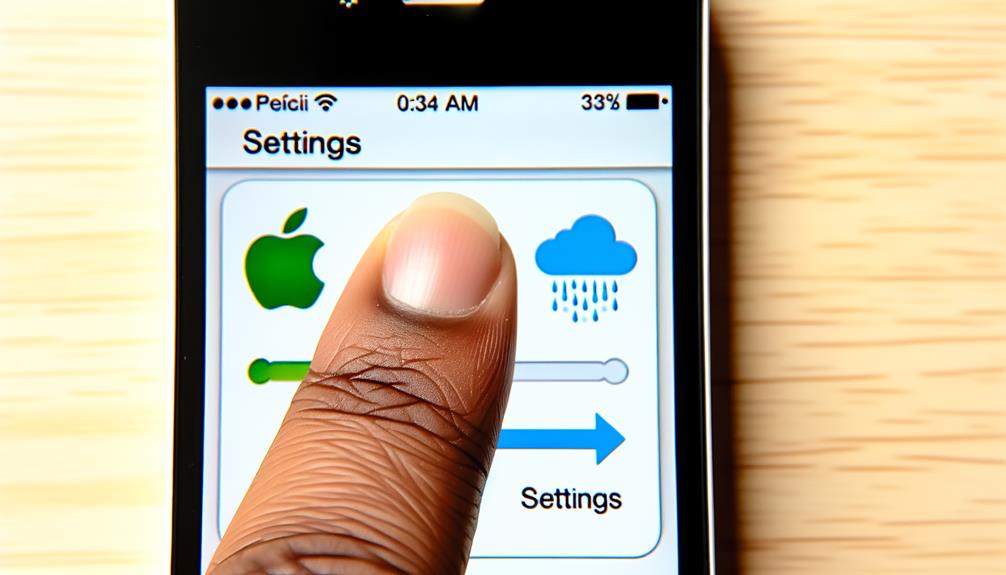
You’re likely experiencing issues with your Apple Weather Widget post the 17.1.1 update, particularly with temperature displays. Adjusting your location settings to ‘Always’ may prove to be a simple and effective solution.
It’s also important to note that other troubleshooting steps may not be successful if your location settings aren’t correctly configured.
Troubleshooting Widget Settings
To make sure your Apple weather widget displays the accurate temperature, it’s crucial that you adjust the widget’s location settings to ‘Always’. This modification can resolve the temperature display issue you’re encountering. The widget’s reliance on precise location data impacts its ability to show the temperature accurately.
Here are steps to troubleshoot the widget settings:
- Upgrade to the latest iOS version to implement bug fixes.
- Uninstall the app and reinstall it. This might rectify any errors that could be causing the issue.
- Manually configure your location within the widget settings to guarantee the weather data is precise.
- Review and modify app permissions to allow the widget access to location services.
Enabling Temperature Display
When adjusting your Apple weather widget preferences, it’s essential to make sure that the temperature display option is properly enabled. If the Weather Widget on iOS isn’t showing temperature, it might be due to restrictions or incorrect settings.
Here’s a quick guide to help you:
| Steps | Action | Result |
|---|---|---|
| 1 | Open Widget Settings | Access to Preferences |
| 2 | Enable Temperature Display | Visible Temperature |
| 3 | Check for Restrictions | Confirm No Blockages |
| 4 | Confirm App Access | Assure Data Availability |
Confirm the app has access to temperature data. This step is vital as the widget won’t display temperature without it. Finally, verify that the widget is set to display temperature information prominently. With these steps, you should be able to resolve the issue effectively.
Updating Ios for Bug Fixes
If you’re grappling with issues related to the weather widget on your Apple device, it’s likely an iOS update could provide the solution. The latest iOS updates often include bug fixes and improvements that can address temperature display problems, enhancing the overall performance and functionality of your device.
Keeping your iOS software up to date is important, not just for the smooth operation of the weather widget, but also for the general functionality of your device. Apple regularly releases these updates to iron out any kinks and provide you with a seamless user experience. If you’re experiencing temperature display issues, it’s worth checking for the latest iOS update available for your device.
To put it simply:
- iOS updates often contain fixes for bugs affecting the weather widget.
- Not updating your iOS could result in temperature display issues.
- Regularly check for the latest iOS version to ensure the best performance of your device.
- Updating iOS could resolve the weather widget issue and enhance the overall functionality of your device.
Reinstalling the Weather App for Troubleshooting
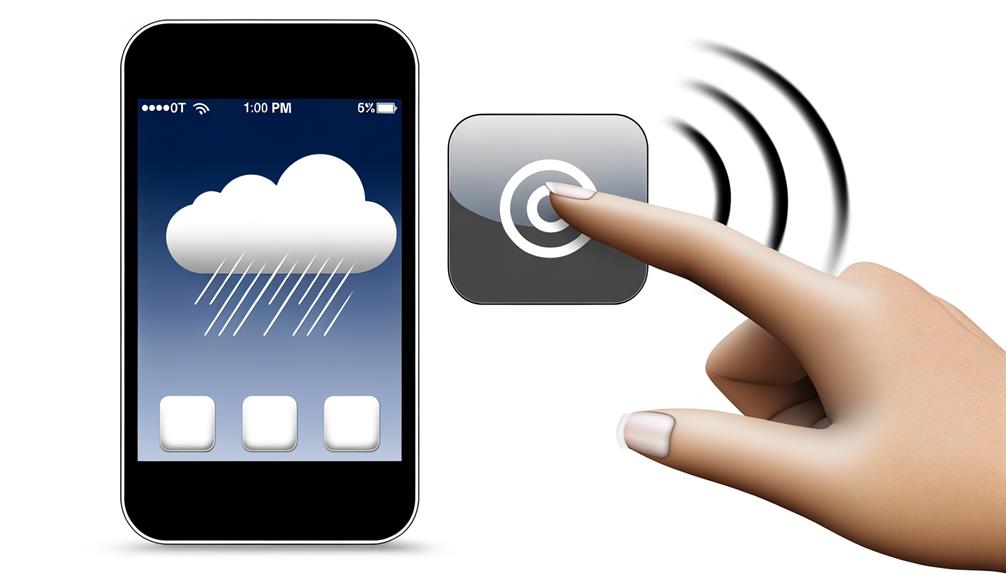
If your weather widget continues to misbehave, reinstalling the Weather app may be just the ticket to troubleshoot issues with the temperature not displaying correctly. Re-installing the weather app is a common method to fix such software glitches. It’s a simple process that involves deleting the app from your home screen and then downloading it again from the App Store.
This action can clear any corrupt files or glitches that could be causing your temperature display problem. Think of it as giving your Weather app a clean slate to start from. However, keep in consideration that when you reinstall, you might need to reconfigure your settings or location permissions. So, don’t be surprised if you’re asked to allow the app to access your location again.
While it might seem like a hassle, re-installing the Weather app is often a quick and effective way to resolve a variety of issues, not just your temperature display problem. It’s a recommended step for troubleshooting, and it’s worth the effort if it means getting your widget back to showing accurate temperature readings.