If your Apple Mail search isn’t working, you’re not alone. This issue’s been popping up for many users since the recent macOS updates. There are a few troubleshooting steps you can take. Start by restarting the Mail app and rebuilding your mailboxes through the ‘Mailbox’ menu. You might need to remove and then re-add your Mail accounts or even boot in safe mode. Apple is aware of the problem and expects to have a fix in the next OS update.
If these solutions don’t do the trick, there’s more technical guidance on rebuilding individual mailboxes to enhance search functionality. Should you choose to explore further, you’ll find extensive steps to guide you when dealing with persistent search problems.
Understanding Apple Mail Search Issues

In light of recent updates to macOS Sonoma 14.1.1, you may have encountered persistent issues with the search function in your Apple Mail, affecting not only your email searches but also extending to calendar searches, thereby disrupting your productivity and overall user experience. This Apple Mail search issue has been persistent for approximately six months, with users noting its onset after updating to the latest macOS.
The problem isn’t minor and you’re not alone. The issue, once seemingly resolved by a system restart, often resurfaces after a day or so, indicating a deeper, more persistent issue. It’s more than just a hitch in your email routine; it expands into your calendar searches, suggesting a more extensive functionality issue within the application.
The situation’s severity is underscored by the number of users seeking assistance, showing a widespread impact on productivity and user experience. But don’t despair. Apple Support is actively working on a fix expected to roll out in the next OS update. You can rest assured that this issue is being addressed at a higher level, promising a resolution to the Apple Mail search woes.
Basic Troubleshooting for Apple Mail
Before you throw in the towel, there’s a handful of basic troubleshooting steps you can take to potentially fix the search issues in Apple Mail. The Mail search function is an essential feature, and when it’s not functioning correctly, your Mac Mail search can become a frustrating experience. Here are four steps you can follow:
- Restart Mail App: Sometimes, a simple restart of the app can resolve minor issues affecting the Mail search function.
- Rebuild Mailboxes: Rebuilding the mailbox can help solve the search problem. You can do this by selecting ‘Mailbox’ from the menu and then choosing ‘Rebuild’. Be patient as this process can take a while.
- Remove and Re-add Mail Accounts: If the previous steps didn’t help, try removing your mail account and re-adding it. This can often refresh the account settings and resolve search issues.
- Boot in Safe Mode: By starting your Mac in Safe Mode, you could potentially identify and fix any system issues affecting your Mail app.
Advanced Apple Mail Fix Steps
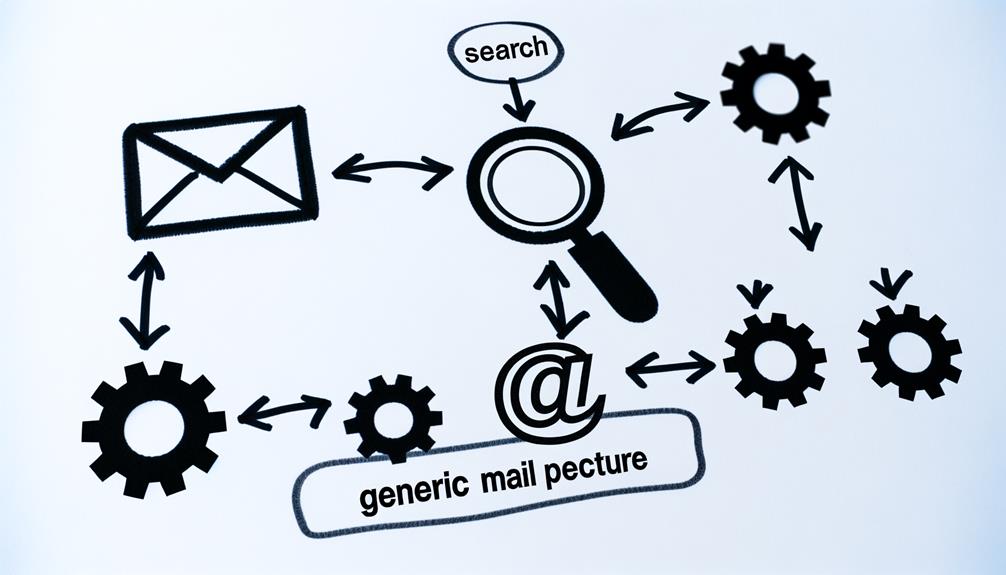
Often, you’ll find that rebuilding individual mailboxes one by one can greatly enhance the search functionality in your Apple Mail. This process, though slightly time-consuming, is vital for addressing mail search issues. It involves rebuilding the indexes within each mailbox to guarantee effective search functionality.
To do this, you need to follow the Apple Support guidelines meticulously. These guidelines provide a step-by-step procedure to successfully rebuild your mailboxes. Remember, precision is key in these steps to prevent any mishaps and ensure a smooth process.
Once you’ve completed rebuilding the mailboxes, it’s important to test the mail search again. This will help you determine if the problem has been resolved. In some cases, you might need to rebuild the mailboxes a couple of times before you notice a significant improvement.
Rebuilding Mailbox on Mac
To resolve search issues in your Apple Mail, you’ll need to start by reconstructing the mailbox on your Mac, a process that involves recreating the index used to organize and display emails. This method can effectively fix problems caused by indexing errors or corruption in your Mail.
Follow these steps to reconstruct your mailbox:
- Open the Mail application on your Mac.
- From the ‘Mailbox’ menu, select the mailbox that you want to rebuild.
- Click ‘Mailbox’ then choose ‘Reconstruct’ from the drop-down menu.
Remember, reconstructing might take a while depending on the size of your mailbox. During this process, Mail is reindexing all your emails, which can be time-consuming for large mailboxes. Also, make sure you’re following Apple’s guidelines for this process to prevent further issues.
Reconstructing the mailbox on Mac is an essential step in resolving search issues in Apple Mail. It’s a technical process but necessary for the efficient functioning of Mail’s search feature. Try this method when you encounter persistent problems with Mail’s search, and you might just find your solution.
Updating Macos for Mail Fixes

Staying current with macOS updates is crucial for addressing problems with your Apple Mail search. These updates frequently contain vital corrections and improvements that directly impact Mail’s operation.
Following the update, it’s important to check your Mail app for enhanced performance and make sure the search feature is functioning at its best.
Importance of MacOS Updates
Regular updates to your macOS aren’t just about getting the latest features; they’re essential for fixing issues with the Mail app, such as a non-functional search. Let’s look at why these macOS updates are so vital:
- Mail App Fixes: macOS updates often include patches specifically targeting Mail app issues.
- Bug Resolution: Updating your macOS can address bugs that affect the Mail app’s functionality.
- System Optimization: Apple usually provides updates that enhance the overall performance of your Mail app.
- Efficiency: Keeping your macOS up-to-date is vital for resolving Apple Mail issues promptly and efficiently.
Fixing Mail With Updates
If you’re facing issues with your Apple Mail’s search function, updating your macOS to the latest version can often provide the solution. This is because updates usually include bug fixes and improvements that can rectify any existing problems in the Mail’s search functionality.
It’s imperative for you to keep your operating system updated to make sure that the Mail app works as intended. Apple frequently releases updates that contain essential patches and enhancements for better performance of the Mail app.
Follow-Up After Updating
Once you’ve updated your macOS to resolve the Mail search issues, it’s important to take some follow-up steps to make certain the problem is completely fixed.
- Reindexing Mail: Often after updating macOS, Mail might need to reindex for search to function properly. You can do this by rebuilding your mailboxes.
- Check for Updates Regularly: Apple frequently releases updates addressing various bugs. Always keep your system up-to-date to avoid any issues.
- Test Mail Search: After updating, test the Mail search function to confirm if the issues have been resolved.
- Contact Apple Support: If the problem persists even after updating macOS and following these steps, contact Apple Support for further assistance.
Utilizing Webmail Services
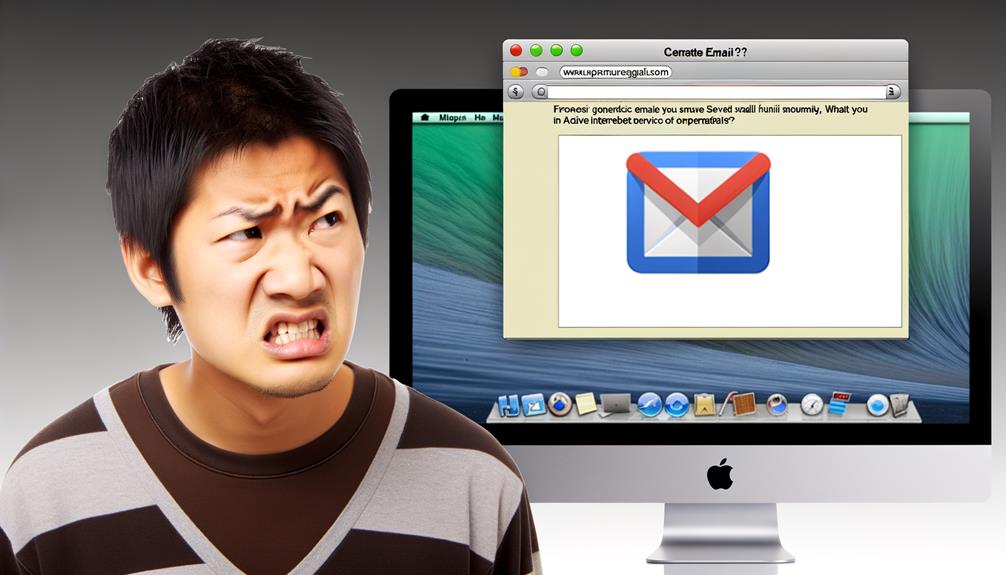
When your Apple Mail search isn’t performing, you might find webmail services such as Gmail, Outlook, or Yahoo to be a valuable alternative. These platforms not only offer advanced search features and filtering options, but also allow you to continue your email operations while troubleshooting your Apple Mail issues.
Let’s discuss how to understand these webmail services, their benefits, and how to troubleshoot any issues you might encounter.
Understanding Webmail Services
Regularly utilizing webmail services like Gmail, Yahoo Mail, Outlook.com, and AOL Mail, you can access your emails through any web browser without the need for a specific email client. This is particularly useful if you’ve experienced issues such as an Apple Mail search not working.
Webmail services offer:
- Accessibility: Access your emails from any device with an internet connection.
- Organization: Use folders, filters, and search options to easily manage your emails.
- Security: Protection measures such as encryption and two-factor authentication are often employed to secure your data.
- Convenience: No need to download and set up an email client, just log in and start using.
Understanding how these services function can help you troubleshoot issues and utilize your email more effectively.
Benefits of Webmail
The numerous benefits of using webmail services, such as Gmail, Yahoo Mail, and Outlook, include their dependable email search functionality that allows for quick and efficient searching of mailboxes. You can avoid issues with local email client search functionality. Moreover, these services offer advanced search filters, enabling you to find the precise email you’re looking for with minimal effort.
Here’s a table outlining the advantages of these webmail services:
| Webmail Service | Dependable Search | Advanced Filters |
|---|---|---|
| Gmail | Yes | Yes |
| Yahoo Mail | Yes | Yes |
| Outlook | Yes | Yes |
With webmail services, you’re also guaranteed consistent access to your emails across devices, providing you with strong search capabilities wherever you are. They’re a great solution if you’re facing email search problems in local clients.
Troubleshooting Webmail Issues
If you’re grappling with Apple Mail search problems, turning to reliable webmail services like Gmail or Yahoo might just be the lifeline you need. These services offer robust search functionalities, which can provide an effective workaround when your local mail app isn’t performing as expected.
- Access Emails Online: Use webmail services to access your emails directly, bypassing any issues with Apple Mail.
- Utilize Search Functions: Webmail services provide powerful search functionalities that can quickly locate specific emails.
- Bypass Local App Issues: Accessing emails through a web browser can circumvent any local mail app search problems.
- Temporary Solution: This serves as a reliable stopgap while you troubleshoot your Apple Mail.
