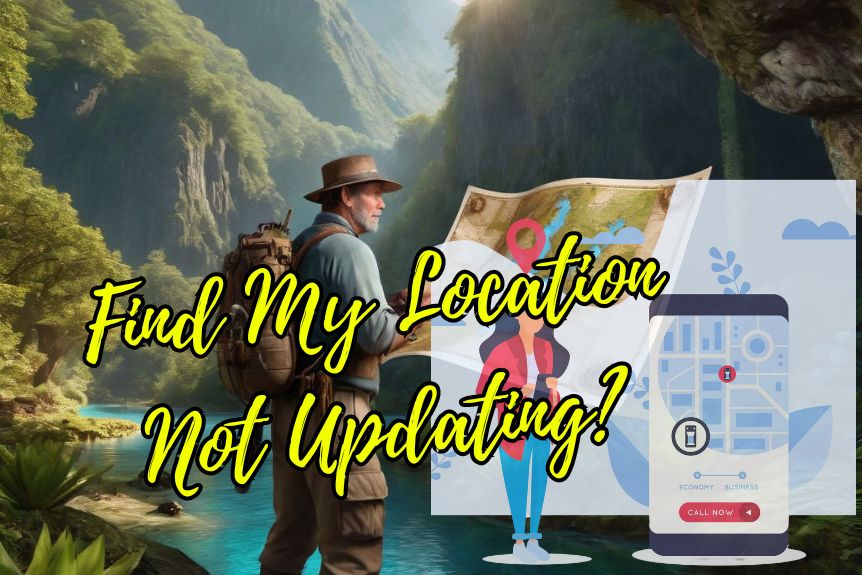If your ‘Find My Location’ isn’t updating, make sure you’ve enabled Location Services and the Find My feature on your device. Check your internet connection, as weak Wi-Fi can impede accurate location updates; you may need to switch to cellular data. Confirm that you’re running the latest iOS version – regular updates can resolve many issues. You can also utilize iOS system recovery tools to diagnose and resolve software-related problems. Finally, try manually updating your location status in the ‘Find My’ app. If none of these work, there’s a plethora of further options and insights waiting to be discovered.
Enabling Location Services and Find My

Did you know that enabling Location Services and Find My on your iPhone is an important step in ensuring accurate tracking and location sharing? It’s a vital part of your iOS device’s settings that you shouldn’t overlook. To activate it, simply head to your settings and enable Location Services. This will allow apps, like the Find My iPhone app, to use your location for various purposes, including tracking.
In addition to this, the Find My iPhone feature, which you can toggle on within the Find My app, allows you to share your location with friends and family members. This real-time sharing can be particularly useful when you’re trying to meet up with people or inform them of your whereabouts.
Moreover, the Find My app has a feature called Share My Location. This can send location updates to people you’ve shared it with, keeping them informed of your current location.
Checking and Switching Internet Connection
To ensure precise location updates, it’s crucial to verify if your device is connected to a stable and dependable internet connection. You can check the Find My Location app to understand the strength and reliability of your current connection. If you’re experiencing issues with location updates, it could be due to a weak or unstable Wi-Fi network.
Switching your internet connection might be a useful troubleshooting step. Try connecting to a different Wi-Fi network or use your cellular data connection as an alternative. This can help resolve any network-related issues that are affecting the accuracy of your location updates.
If switching networks doesn’t help, you might need to refresh your device’s network settings. You can do this by rebooting your cellular data connection or temporarily activating Airplane Mode. This can help improve the location tracking in your Find My app.
Updating to the Latest Ios Version
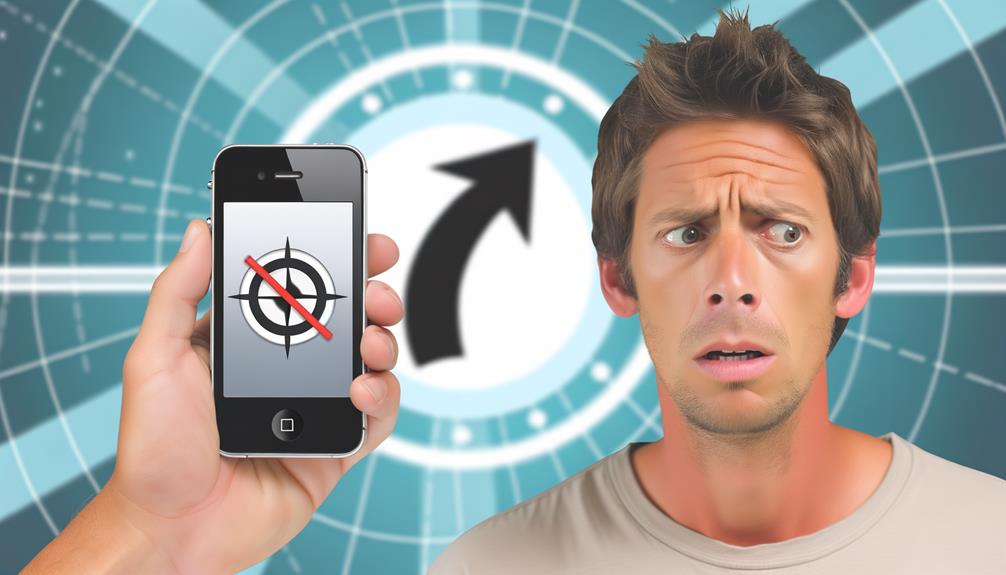
While checking your internet connection is one step, ensuring you’re running the latest iOS version is another key factor in maintaining accurate location tracking on Find My iPhone. Apple Inc. often releases iOS updates with bug fixes and enhancements that can resolve compatibility issues, thereby improving the accuracy of your ‘Find My Location’ feature.
Regularly updating your iOS software is crucial for the best functioning of applications like Find My iPhone. With each update, Apple aims to enhance performance and address software-related glitches that might be causing your location not to update. If you’re facing difficulties with the ‘Find My iPhone’ feature, one of the first things you should consider doing is to update iOS to the latest version.
You can check for available updates by going to ‘Settings’, selecting ‘General’, and then ‘Software Update’. If a new update is available, you’re recommended to install it. Remember, staying current with iOS updates isn’t only about enjoying new features but also about maintaining the operational efficiency of key features, like Find My Location. Don’t overlook this step in your troubleshooting process.
Using Ios System Recovery Tools
If you’re still struggling with the Find My Location issue, consider leveraging iOS System Recovery tools like AceThinker, which provide thorough troubleshooting solutions to fix location update problems. This iOS System Recovery software is specifically designed to resolve issues that hinder the functionality of iOS devices. The software is equipped with both Standard and Advanced modes to effectively tackle software-related problems.
Here are some steps you can take:
- Download and install the AceThinker iOS System Recovery software on your computer.
- Connect your iOS device to the computer and choose either Standard Mode for minor issues or Advanced Mode for more complex problems.
- Initiate a deep scan to identify any underlying software-related problems affecting your location update.
The deep scan process meticulously sifts through your device’s software, detecting any abnormalities that could contribute to location update problems. Once identified, the software works to rectify these issues, ensuring your device’s location features function as intended. By following these steps, you can effectively use AceThinker iOS System Recovery to resolve location update issues, making sure your device is always accurately located.
Refreshing Location Status Manually
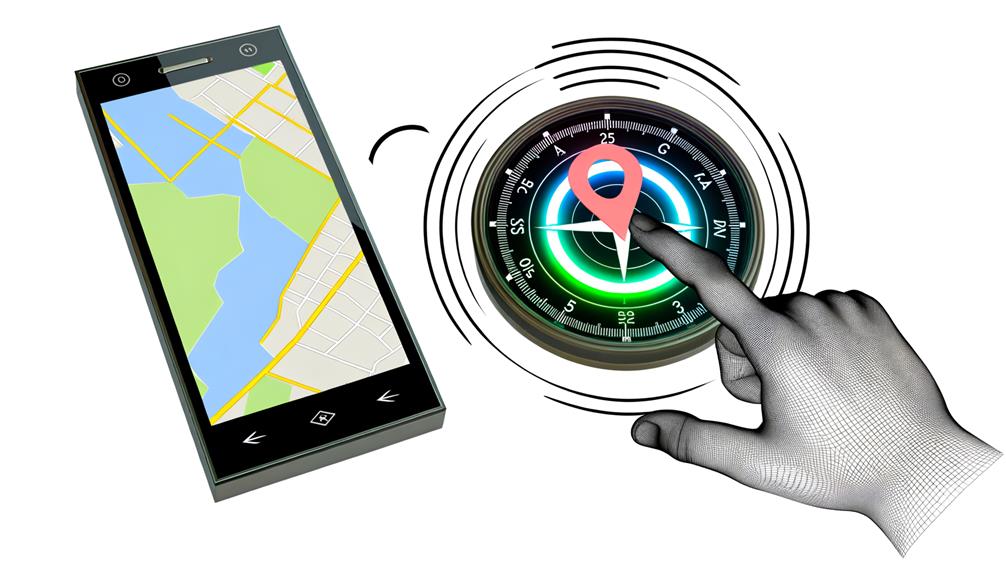
After utilizing iOS System Recovery tools like AceThinker to tackle possible software-related issues, you may also wish to manually refresh your device’s location status in the Find My app as another efficient method to guarantee precise location updates. This is particularly useful if you’re having trouble with your iPhone’s Find My iPhone feature not updating location information.
To manually refresh the location on your device, follow these simple steps: open the Find My app on your iPhone and pull down on the screen. This action prompts the app to Fetch the latest location data for your device. It’s a relatively straightforward process that ensures you have the most recent location information at your fingertips.
Manual refresh is a handy tool to have, especially when automatic updates are delayed or not functioning as expected. It gives you control over when and how often your location data is updated. So, the next time your location status isn’t updating, try this manual refresh method. It could be the quick fix you need to resolve any location-based issues with your iPhone. Remember, accurate location data is important, whether for safety reasons or simply tracking a lost device.