If you’ve been struggling with the Paramount Plus app glitching on your Samsung Smart TV, there’s a structured approach to troubleshoot the issue effectively.
Did you know that checking your TV’s compatibility with the app could be the first step to resolving the problem?
By following a series of straightforward yet essential steps, you might just find the solution you’ve been looking for to get your Paramount Plus app up and running smoothly on your Samsung Smart TV.
Check TV Compatibility

Make sure your Samsung TV model, manufactured in 2017 or later, is compatible with the Paramount Plus app before troubleshooting any issues. To verify compatibility, check Samsung’s official website for a list of all devices that support the Paramount Plus app. This step is essential because not all Samsung Smart TVs may be compatible with the app. If your TV model doesn’t support the installation and functionality of the Paramount Plus app, attempting to troubleshoot any app-related problems would be futile.
Paramount Plus offers a range of exciting content, and you wouldn’t want to miss out due to compatibility issues.
Confirm that your Samsung Smart hub is compatible with the Paramount Plus app to enjoy seamless streaming of your favorite shows and movies. By confirming compatibility before diving into any troubleshooting, you can save time and effort. So, before delving into any fixes for app-related issues, double-check that your Samsung TV model is indeed compatible with Paramount Plus.
Verify Internet Connection
Confirm your internet connection is secure by testing it with another device before troubleshooting Paramount Plus app issues. Streaming services like Paramount+ require a secure internet connection for uninterrupted viewing on your Samsung Smart TV.
To make sure your connection is solid, follow these steps:
- Test internet connection security by streaming content from another device to make sure it isn’t the source of the issue.
- Run a speed test to check if your internet bandwidth meets the requirements for streaming on Paramount Plus.
- Consider switching to an ethernet connection for a more secure and reliable connection while using the Paramount Plus app.
- If experiencing issues, reset your router and modem to refresh the connection and potentially resolve any network-related problems.
Perform Soft TV Reset

To start troubleshooting the Paramount Plus app on your Samsung Smart TV, consider performing a soft TV reset. This simple process can help address minor glitches and improve app functionality.
Power cycling the TV and ensuring that the software is up to date are essential steps to resolve common issues.
Power Cycle TV
Refresh your Samsung Smart TV by performing a soft reset, a simple solution for addressing Paramount Plus app glitches and unresponsiveness. Sometimes, the TV system needs a quick reboot to clear out temporary issues.
To power cycle your Samsung TV effectively, follow these steps:
- Unplug the TV from the wall outlet and wait for 60 seconds.
- Plug the TV back in to make sure a complete power cycle.
- Press and hold the TV power button for 30 seconds to guarantee a complete power cycle.
- Soft reset your TV before proceeding with more advanced troubleshooting methods to resolve app-related problems efficiently.
Update TV Software
For a smoother viewing experience and to tackle any lingering issues with the Paramount Plus app, consider updating the software on your Samsung Smart TV. Keeping your TV software up to date guarantees better compatibility with streaming content like Paramount Plus.
Performing a soft reset on your Samsung Smart TV can help resolve minor glitches affecting the streaming experience. This simple process involves unplugging the TV, pressing the power button, waiting, and plugging it back in to refresh the system.
Update Paramount Plus App
Make sure you regularly check for updates to the Paramount Plus app on your Samsung Smart TV to make certain it runs smoothly and efficiently. Keeping the app up to date is essential for best performance and an enhanced viewing experience.
Here are some essential steps to update the Paramount Plus app on your Samsung Smart TV:
- Navigate to the Samsung TV’s app store.
- Locate the Paramount Plus app in the store.
- Check for any available updates for the app.
- Follow the on-screen instructions to update the Paramount Plus app.
Clear App Cache

To guarantee peak performance of the Paramount Plus app on your Samsung Smart TV, erasing the app cache can effectively resolve any issues that may be hindering your viewing experience. When you erase the app cache on your Samsung Smart TV, you aren’t deleting your account or preferences associated with the app.
This action is specifically designed to troubleshoot app-related problems and enhance the overall functionality of the Paramount Plus app. Issues such as freezing, buffering, or crashes that you may have encountered while using the app can often be fixed by erasing the app cache.
Reinstall Paramount Plus App
If you encounter persistent issues with the Paramount Plus app on your Samsung Smart TV, consider reinstalling it to troubleshoot and improve its performance. Follow these steps to reinstall the app:
- Uninstall the Paramount Plus app from your Samsung Smart TV to start the reinstallation process.
- Access the app store on your TV to search for and download the Paramount Plus app again.
- Reinstalling the app can guarantee any software glitches or compatibility issues causing it to not work properly.
- Follow on-screen prompts to complete the installation and sign back into your Paramount Plus account.
Reinstalling the app may improve performance and functionality for uninterrupted streaming on your Samsung Smart TV. By going through the reinstall process, you can guarantee that any underlying issues causing the app to malfunction are addressed, allowing you to enjoy your favorite content seamlessly.
Update TV Software

Updating your Samsung Smart TV software enhances app compatibility and performance with Paramount Plus. By installing the latest software updates, you can benefit from bug fixes and optimizations that address app-related issues.
Regularly checking for software updates in the TV settings menu is important to make sure that you’re running the most up-to-date version. These updates not only improve app functionality but also contribute to enhancing overall system stability and performance.
Keeping your Samsung Smart TV software current is essential for experiencing best app performance and a seamless user experience. Remember that staying on top of software updates can help resolve any compatibility issues you may encounter with the Paramount Plus app, ensuring that you can enjoy your favorite shows and movies without interruptions.
Make it a habit to check for updates periodically to maintain smooth operation and maximize your viewing pleasure.
Reset Samsung Smart Hub
Resetting the Samsung Smart Hub refreshes the system and improves app performance on your Samsung Smart TV. This simple troubleshooting step can help resolve various app-related issues without affecting your apps, preferences, or settings.
When you reset the Smart Hub, you’re basically clearing the cache, which can address problems like freezing, crashing, or slow loading of apps on your TV. Here are some key steps to guide you through the process:
- Press the Home button on your remote to access the Smart Hub.
- Navigate to Settings.
- Scroll down and select Support.
- Choose Self Diagnosis, then Reset Smart Hub.
Following these steps can quickly refresh the Smart Hub and potentially fix any issues you may be experiencing with the Paramount Plus app or other apps on your Samsung Smart TV.
Check Server Status
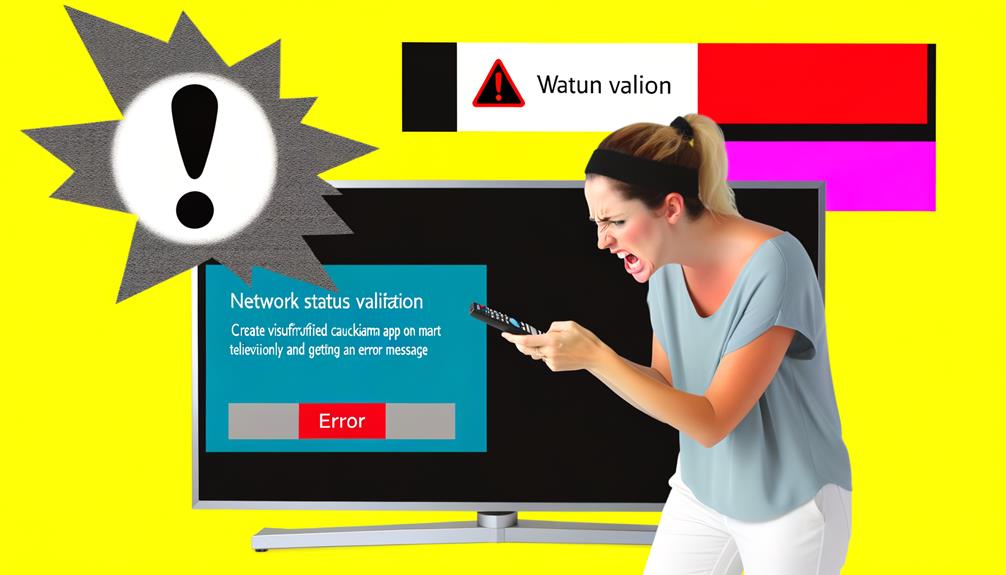
To determine if Paramount Plus is experiencing any server issues affecting your Samsung Smart TV, check the official website or social media platforms for updates on service status. Ensuring you stay informed about any reported server problems that could be causing the app not to work correctly on your TV. Server downtime or maintenance can lead to issues with app functionality and streaming capabilities on Samsung Smart TVs. By verifying if other users are experiencing similar problems with the app, you can confirm if the issue is widespread or specific to your setup. Pay attention to server status announcements as they may provide insights into potential resolution timelines. Keeping an eye on the server status will help you understand if the problem lies with Paramount Plus servers rather than your device.
| Checklist for Server Status | |
|---|---|
| ✔️ Visit Official Website | ✔️ Check Social Media Platforms |
| ✔️ Verify Other User Reports | ✔️ Monitor Server Status Announcements |
Update Date and Time
Make sure your Samsung Smart TV’s date and time settings are accurate to guarantee best app functionality. Incorrect date and time settings can greatly impact the performance of the Paramount Plus app on your Samsung Smart TV.
To rectify this issue, follow these steps:
- Check the current date and time settings on your Samsung Smart TV.
- Make sure that the date and time are set to update automatically.
- Sync your TV’s date and time with an internet time server to maintain accuracy.
Inaccurate date and time settings can lead to streaming issues, so it’s important to keep them up to date for smooth app operation.
Frequently Asked Questions
Conclusion
To sum up, by following these 10 steps, you can troubleshoot and fix the Paramount Plus app not working on your Samsung Smart TV.
Check compatibility, verify internet connection, update the app, clear cache, update TV software, reset Smart Hub, check server status, and update date and time.
By taking these actions, you can hopefully resolve any issues you’re experiencing and enjoy your favorite content on Paramount Plus once again.
