If you’ve ever felt the frustration of a Samsung TV with HDMI ports that just won’t cooperate, you’re not alone.
The solution might be simpler than you think. By exploring three effective methods to tackle this issue, you can potentially restore your TV’s HDMI functionality and get back to enjoying your favorite content hassle-free.
Remember, a few troubleshooting steps could make all the difference in getting your Samsung TV HDMI ports back on track.
Reset Samsung TV to Factory Settings
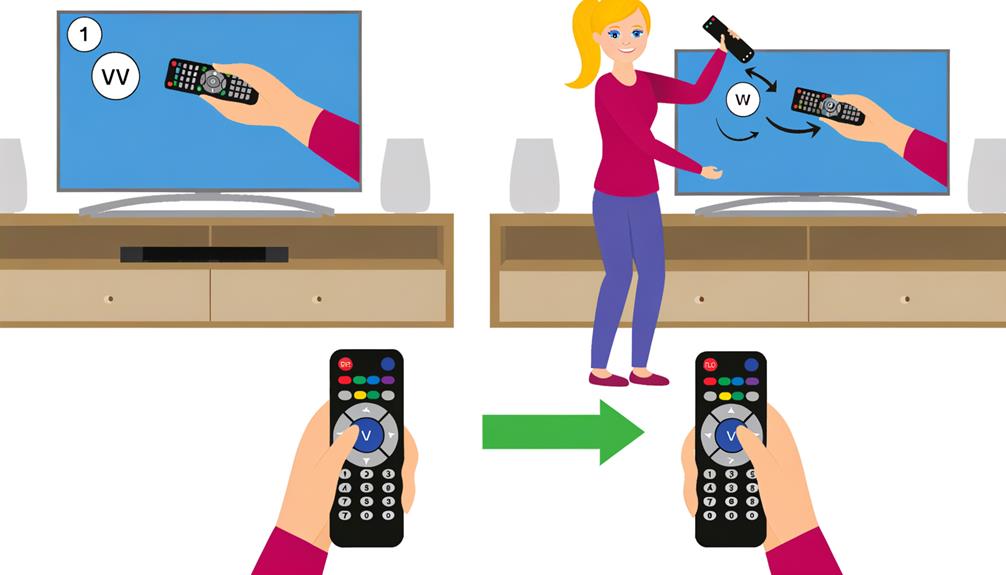
To reset your Samsung TV to factory settings, access the settings menu and initiate the process to restore the default configurations. This action is especially useful for resolving HDMI port issues that may arise.
When performing a factory reset on your Samsung TV, you’ll be prompted to input the default passcode, typically 0000 or 1234, to confirm the reset. By doing this, any configuration errors that could be causing the HDMI ports to not work will be cleared.
After initiating the reset, allow the TV to reset and reboot. This process should assist in fixing the HDMI port problems you’re experiencing.
Restoring the default settings through a factory reset can often be the solution needed to address various issues related to HDMI ports on your Samsung TV.
Check HDMI Cable and Connections
Confirm the HDMI cable is firmly connected to both your Samsung TV and the external device. Check for any abnormalities in the cable, such as visible damage or wear that could be affecting the connection. It’s advisable to try using a different HDMI cable to rule out any issues with the current one.
- Inspect the HDMI Cable: Look for any visible damage or wear that may be affecting the connection.
- Try a Different HDMI Cable: Use an alternate HDMI cable to guarantee the issue isn’t with the current one.
- Check HDMI Port and Input Source: Make sure the HDMI port on your Samsung TV isn’t damaged or obstructed. Validate that the correct HDMI input source is selected on the TV to receive the signal from the external device.
Update Samsung TV Software

If the HDMI ports on your Samsung TV continue to exhibit issues after checking the cable and connections, consider updating the TV software to potentially resolve any underlying problems. Keeping your Samsung TV’s software up to date is essential for peak performance.
Software updates often include fixes for bugs and enhance compatibility with external devices connected through the HDMI ports. To update the software, navigate to the settings menu on your TV and locate the software update option. Initiating the update process can address various issues, including HDMI port malfunctions.
By ensuring that your Samsung TV has the latest firmware version installed, you can mitigate potential compatibility issues and enjoy a smoother viewing experience. Regularly updating the software not only improves the overall functionality of your TV but also serves as a valuable troubleshooting step when encountering HDMI port issues.
Stay proactive with software updates to keep your Samsung TV running efficiently.
Frequently Asked Questions
Conclusion
To sum up, troubleshooting Samsung TV HDMI port issues can be resolved by:
- Resetting the TV to factory settings
- Checking HDMI cables and connections
- Updating the TV software
By following these steps, you can easily fix Samsung TV HDMI ports not working and enjoy uninterrupted viewing experience.
If problems persist, don’t hesitate to seek help from Samsung support for further assistance.
