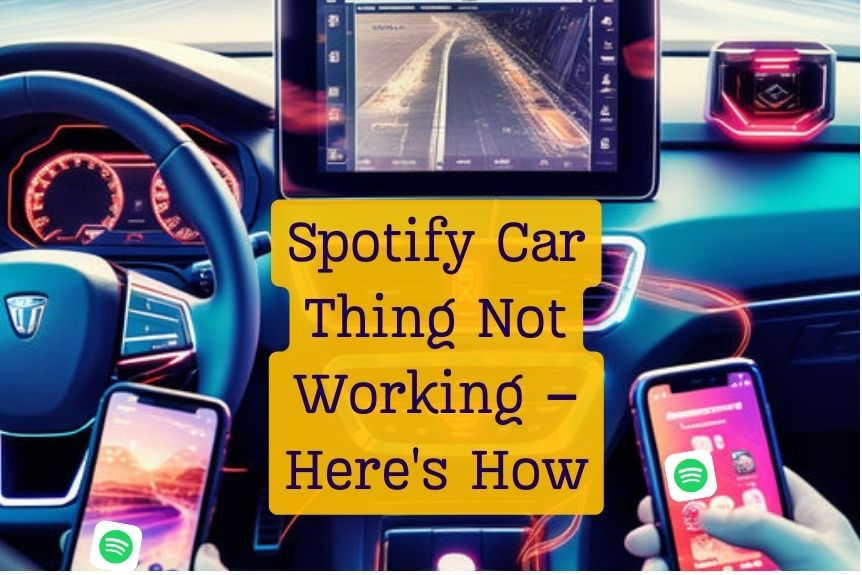Imagine your daily drive without the perfect soundtrack to accompany you, symbolizing the rhythm of your journey.
As you navigate the roads, encountering a hiccup with your Spotify Car Thing can be frustrating. But fear not, as there are quick fixes available to get your music flowing seamlessly once again.
From troubleshooting connection issues to addressing software glitches, a smooth ride with your Spotify Car Thing is just a few steps away.
So, get ready to hit play and enjoy your drive to the beat of your favorite tunes.
Troubleshooting Connection Problems

If Spotify Car Thing isn’t working properly, first make sure it’s securely plugged into a functioning 12V power outlet in your car. This step is essential for powering the device and ensuring a stable connection. Once confirmed, check that your phone’s Bluetooth is enabled and the Spotify app is open to establish a successful connection between Car Thing and your phone. Utilize the Settings button on Car Thing to manage and adjust phone connections effectively. This button plays a key role in customizing your device’s settings for seamless integration with your phone.
To troubleshoot any connectivity issues, consider restarting Car Thing. This simple action can often resolve common problems and re-establish a reliable connection. Additionally, ensure that your car’s ignition is turned on to provide adequate power to Car Thing and support its functionality. By following these steps and utilizing the Settings button for the best phone connections, you can address connection problems and enjoy uninterrupted music streaming in your car.
Addressing Software Glitches
Addressing software glitches on Spotify Car Thing is important for guaranteeing smooth functionality and best performance. If you encounter issues like freezing, crashing, or unresponsiveness, updating the software on your Car Thing can often resolve these common glitches. By keeping your device’s software up to date, you guarantee that it runs efficiently and without hiccups.
Additionally, clearing the cache and data of the Spotify app on your Car Thing can help eliminate software bugs and improve stability. If you notice persistent glitches, restarting your Car Thing by unplugging it and plugging it back in may also do the trick, restoring normal operation.
Power Issues and Solutions

To guarantee your Spotify Car Thing functions properly, addressing power issues is important in maintaining its peak performance. Here are some tips to make sure your Car Thing uses power effectively:
- Check the car’s ignition: Make sure the car’s ignition is turned on to power the 12V outlets where Car Thing can be plugged in.
- Use the correct outlet: Plug your Car Thing into a 12V or 24V outlet in the car to make sure it receives the required power to operate correctly.
- Verify outlet functionality: Confirm that the power outlet you’re using is working correctly by testing it with another device or charger.
- Unplug when not in use: Remember to unplug Car Thing when turning off the car to prevent any potential battery drain and make sure it’s ready for the next use.
Connectivity Problems and Fixes
Confirm proper connectivity by verifying that Car Thing is paired with your phone via Bluetooth for seamless functionality. Make sure your phone’s Bluetooth is turned on and the Spotify app is open to establish a stable connection. If you encounter issues with speaker connectivity, refer to Spotify in the car for specific troubleshooting guidance. Promptly address any issues with the Bluetooth connection between Car Thing and your phone to guarantee peak performance. Verify that both devices have a strong Bluetooth signal for a smooth experience. To enhance your connectivity experience, consider utilizing Android Auto or Apple CarPlay for additional features and compatibility. Check out the table below for a quick reference on connectivity problems and their fixes.
| Issue | Solution |
|---|---|
| Phone not pairing with Car Thing | Verify Bluetooth is on and both devices have a stable signal |
| Connectivity drops frequently | Restart both devices and try reconnecting |
| Spotify app not recognizing Car Thing | Update the app and check for compatibility issues |
Resolving Voice Recognition Issues

When troubleshooting voice recognition issues with Spotify Car Thing, make sure the microphone is properly enabled in the device’s settings. To enhance the voice recognition experience further, consider the following:
- Check Car Thing Settings: Verify that the microphone is enabled within Car Thing’s settings to allow for accurate voice recognition. Adjust any settings related to voice input sensitivity if necessary.
- Minimize Background Noise: Reduce background noise in your car to help Car Thing accurately interpret your voice commands. Roll up windows, turn down music, and limit conversations to improve recognition.
- Ensure Strong Internet Connection: A stable internet connection on your connected phone is crucial for seamless voice recognition performance. Confirm that your phone has a reliable data connection for Car Thing to function correctly.
- Activate with ‘Hey Spotify’: Initiate voice commands by saying ‘Hey Spotify’ to activate Car Thing’s voice recognition feature effectively. This phrase prompts the device to listen attentively for your instructions.
Frequently Asked Questions
Conclusion
So there you have it – with these quick fixes, you can easily troubleshoot any issues you may encounter with your Spotify Car Thing.
By following the steps outlined in this guide, you’ll be back to enjoying your favorite tunes in no time.
Remember, staying patient and following the troubleshooting steps diligently is key to resolving any technical difficulties.
Happy listening!